The multilingual site has become essential in this era of globalization. If you want international students on your eLearning site, your site must include a translate the language option. Despite the fact that English is the global medium of instruction, some students prefer their native language for communication.
Academy LMS plugin is not limited to the English language and is concerned about global users. Therefore, you can easily translate the language of this plugin and the whole learning management system.
In this guide, we will demonstrate how to translate the language of the Academy LMS plugin. In the end, you will be able to translate the language of your eLearning site that is powered by the Academy LMS plugin. This will significantly assist you in gaining and retaining more students on your eLearning site
Process of Language Translation of Academy LMS #
We presume that you’ve already installed and activated the Academy LMS plugin on your WordPress site. So, let’s learn how easily you can translate the Academy LMS language.
Translate via Loco Translate Plugin #
As a WordPress user, you are already aware that there are plugins to extend the functionality of your site. To translate the language of Academy LMS, we will be using the Loco translate plugin. This plugin easily translates the language of WordPress themes and plugins. So, let’s learn the process of translating the language of the Academy LMS plugin through Loco Translate.
Installing Loco Translate #
First, log in to your WordPress website’s dashboard and click Plugin> Add New, search Loco Translate on the search bar, and press enter. When the plugin appears, click the Install button and activate the plugin after installation.
Utilizing the Loco Translate #
Now we will explore the Loco Translate plugin and learn how to translate the language of Academy LMS. First of all, head to Settings > General and select your language from the dropdown menu of Site Language. In this example, we have selected the Spanish language (Español) for translation purposes.
Now, go to Loco Translate and click Plugin since we are translating the language of the Academy LMS plugin. From the plugin list of Loco Translate, click the Academy LMS.
Now, click the New Language option that is located just below the heading Academy LMS.
At this point, you have to initialize a new translation for the Academy LMS. Select the Spanish language from the dropdown menu and set the location mention as picture is the languages/plugins/academy-es_ES.po
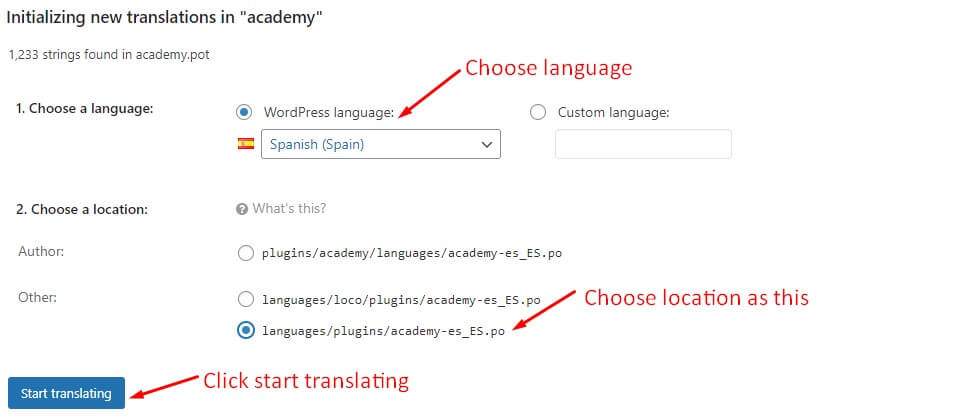
After clicking the Start translating button, you will be taken to the translation interface. On this interface, you can see all the strings (Words and signs ) of Academy LMS that are already there in the English language. As you can see, there are 836 strings available and untranslated because we haven’t started translating those yet.
You can initiate the translation process by selecting your word from the list or by filtering it from the search bar. So, let’s start translating by targeting a page in a step-by-step manner. We are targeting the Analytics page of the Academy LMS
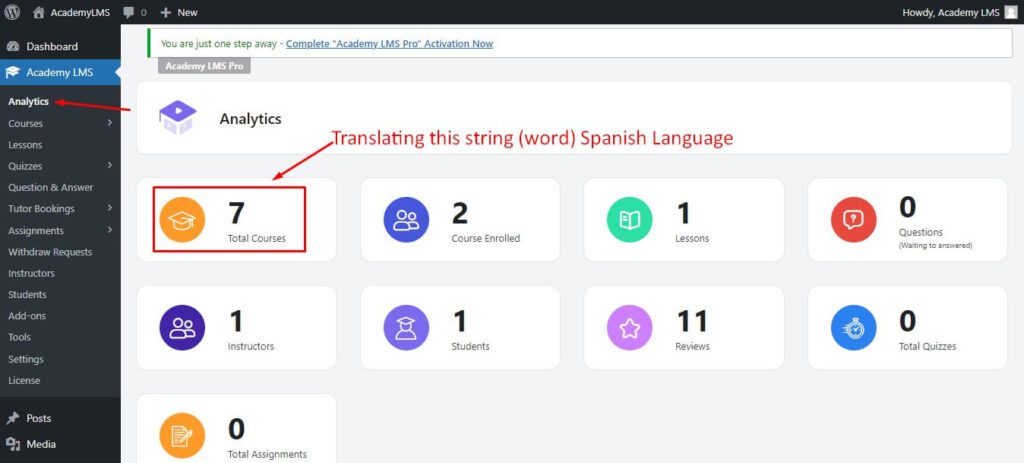
Let’s head back to the Loco Translate plugin and click Academy LMS. Search the string “Total Courses,” and it will appear on the source text.
Now, go to Google Translate and translate the “Total courses” into the Spanish language, which will be “Cursos totales.”
Now head back to Loco Translate, put the translated string on the Español translation option, and click Save.
Now go to Academy LMS > Analytics, and you can see the “Total Courses” is translated to the Spanish language “Cursos totales.”
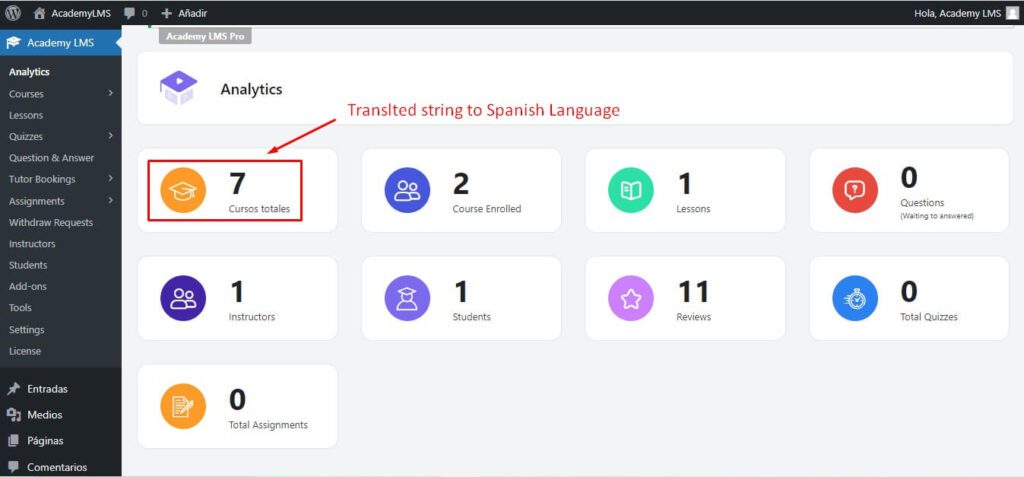
Following the above-mentioned process, we’ve translated all the strings on Analytics page into the Spanish language. Take a closer look at the following image:
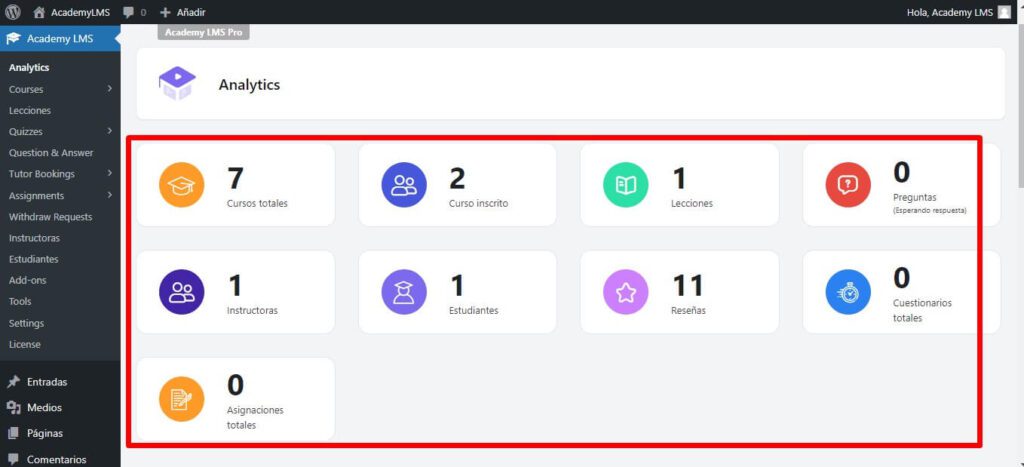
So, you can easily translate the Academy LMS plugin’s language into your chosen language using the Loco Translate plugin. We didn’t exclude any of the phases while describing the translation process.
Sync Your Translate with New Update #
You will need to sync when there is a new update to the Academy LMS, or your translated parts may show errors. So when you update Academy LMS, go to Loco Translate from you WordPress dashboard.
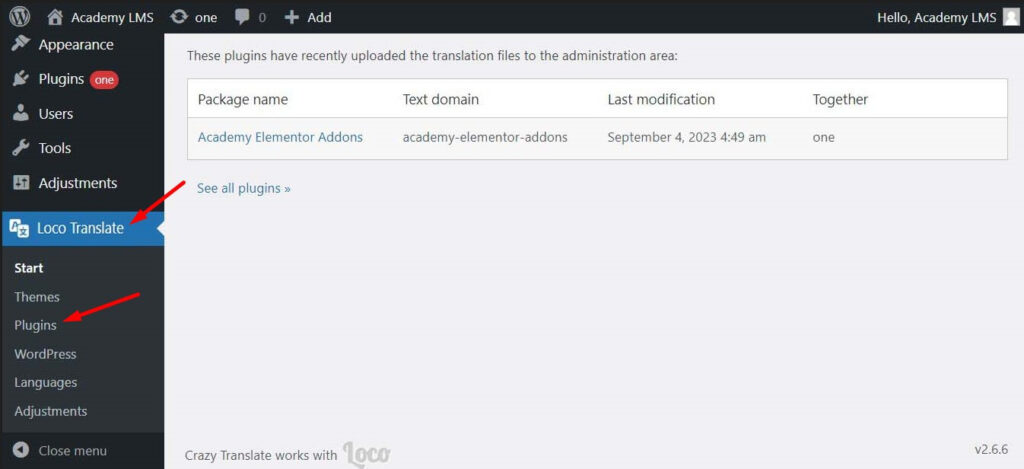
From Loco Translate click on plugin. Now select Academy LMS plugin.
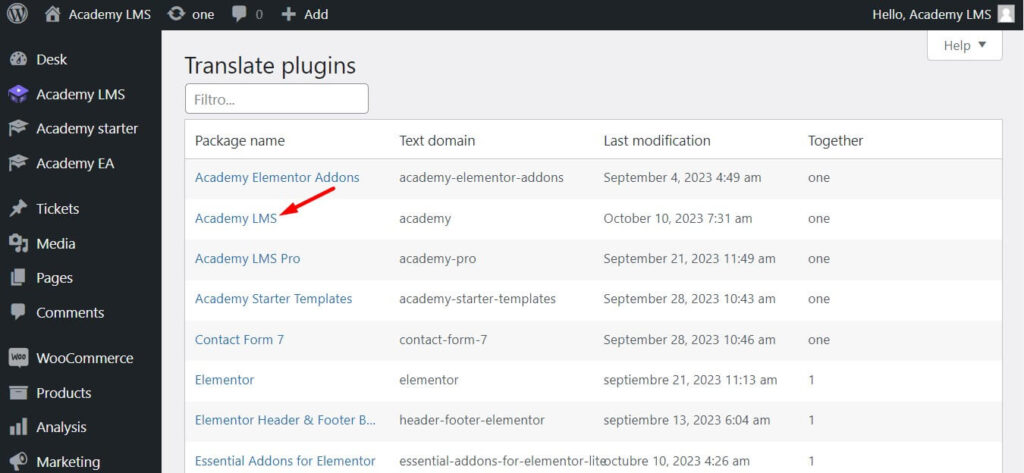
From here select your language.
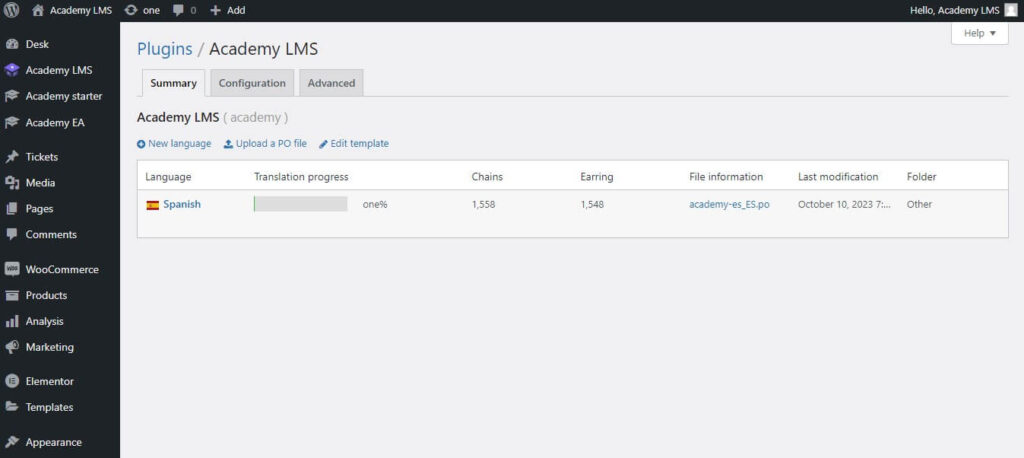
From here, click on the Sync option below and then click on Save.
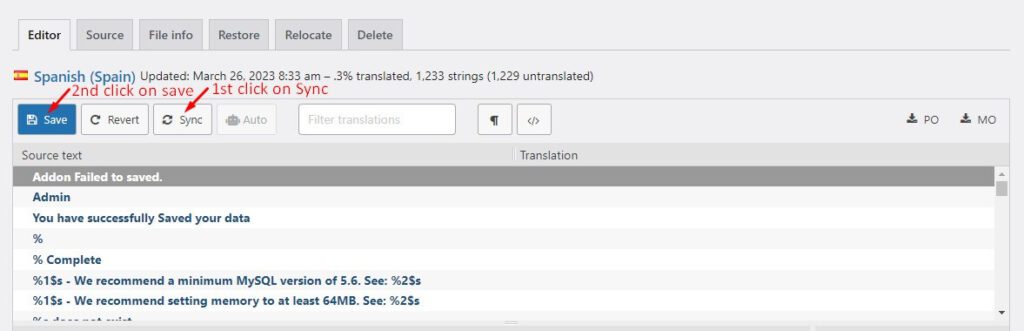
Now any translation error because of the new Academy LMS update or anything thing it will be fixed.
“And never change the language of your site; always keep it in the language you translate it to with Loco Translate; otherwise, the translated language won’t work. If you need to change the language, do so, but to use Loco Translate’s translated language, you will need to redefine the language on the site you are translating to.”
We hope you can now translate the plugin according to your requirement and present it to international students as well. If you still face any problems, feel free to contact our support team. We will assist you in resolving the issue as quickly as possible.







