You may create, read, manage, or remove any of your announcements from the Academy LMS Announcements menu. This automatically activated function is incredibly helpful for instructors since it makes it simple for them to disclose critical information so that all of their students are informed at once.
Follow the below process for Global Announcement usage.
How to Add Announcement? #
Go to the Announcements section from the Academy LMS dashboard menu. From there, you can find all of your announcements for management.
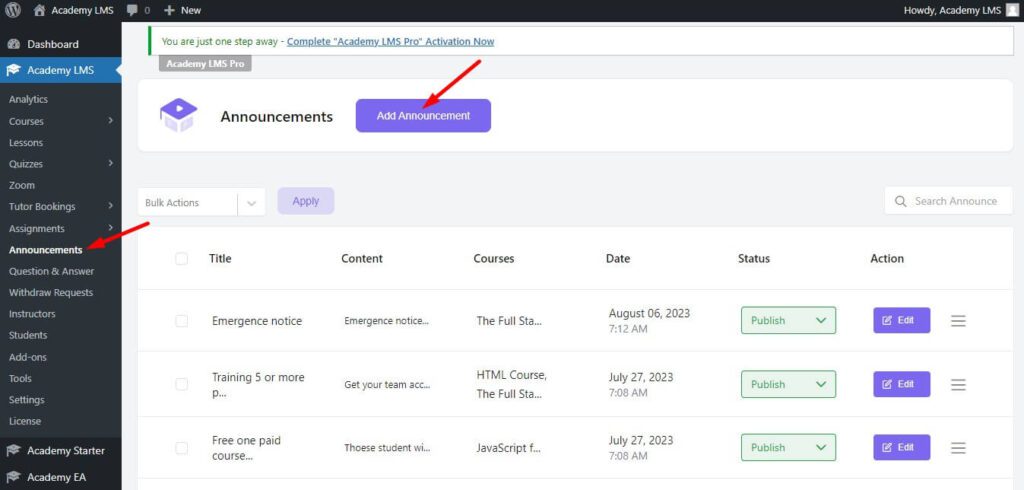
Click on Add Announcement, and a new window will pop up. From here, select the course where you want to create an announcement. You can select as many courses as you want to create announcements for. Then set a title for the announcement, write down a summary for the announcement, and lastly, click on the Create Announcement button to add the announcement.
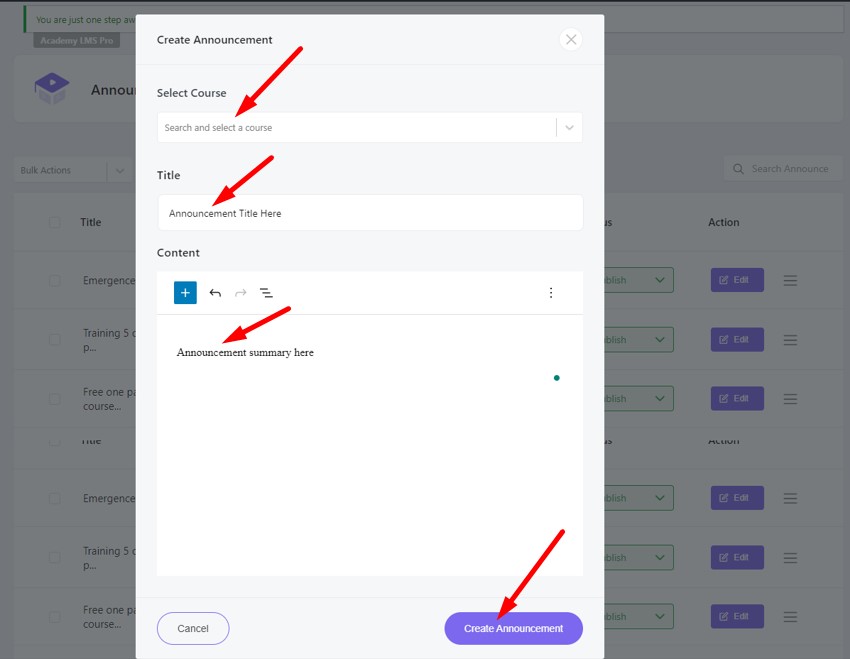
These will be accessible to students via the Announcements Tab on the Course Learn Page.
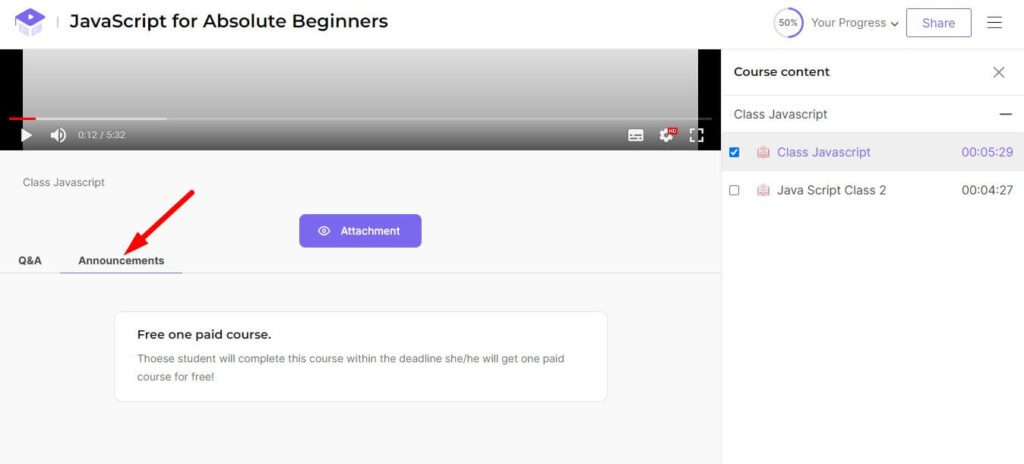
If you need further assistance, please join our Academy LMS Facebook community to ask questions. Subscribe to our Academy LMS YouTube Channel for video tutorials. Also, follow us on Twitter to engage with us.







