Academy LMS provides comprehensive course statistics or overviews. You can get a complete overview of the total number of courses, lessons, questions, instructors, students, and other information. Consequently, users may keep track of student data and utilize the reports to make informed choices.
To comprehensively understand your learning management system, reports and analyses are crucial. Academy LMS provides integrated reports and advanced analytics solutions to help with improvements and sales growth. You can see a full report on your entire eLearning site from a single dashboard.
Advanced analytics is a premium feature of the Academy LMS. To use this feature, enable the advanced analytics add-on from WordPress Admin > Academy LMS > Add-ons > Advanced Analytics.
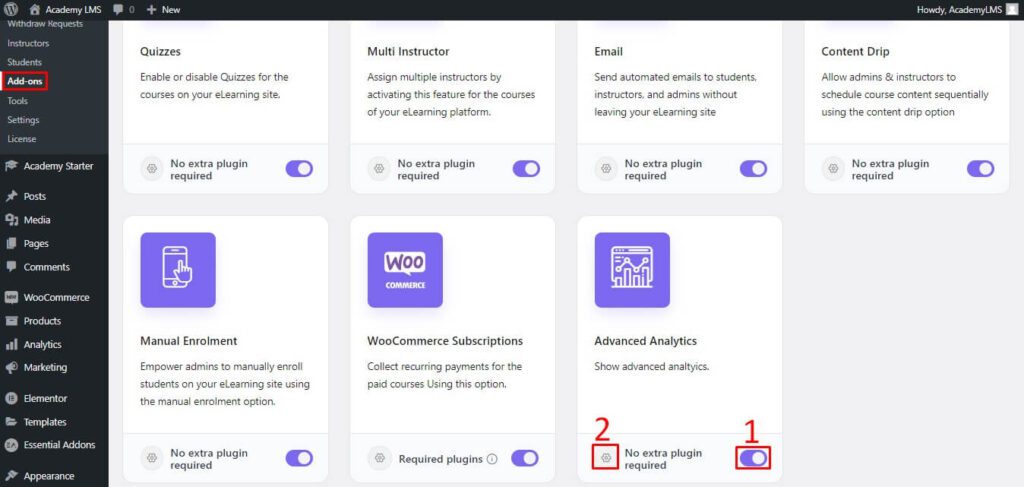
First, enable the addon, then click on the settings icon. You will redirect to Advance Analytic overview.
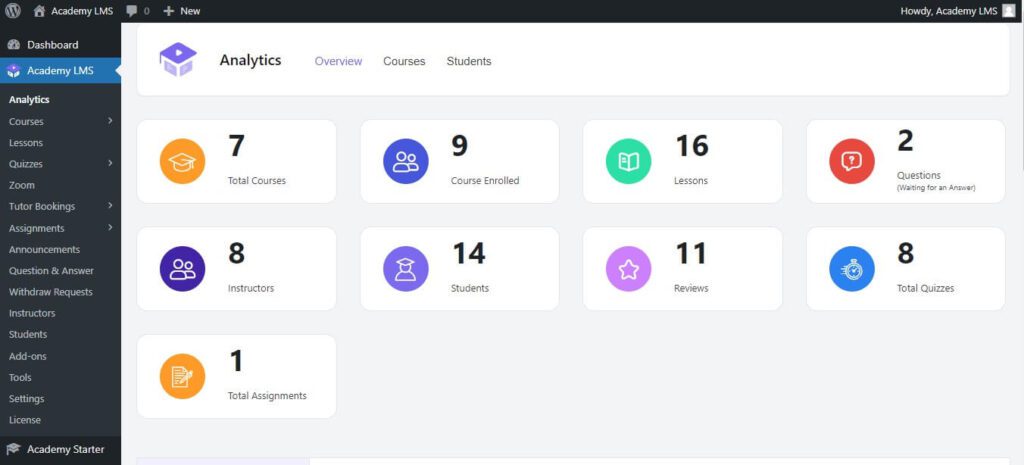
Next scroll a bit, you will find a graph for the last 30 days in course enrolled date, total earnings, total refunds, and total discounts.
If you scroll down a bit, you will also see more analytics about your popular courses, last enrolled courses, recent reviews, new registered students, and newly registered instructors.
Course Analytic #
Now go back to the main overview section and click on Courses. Here you can see all of your courses with all the analytics of how many Lessons, Quizzes, Meetings, Bookings, Assignments, Learners, and Earing have with a specific course.

By clicking on Details, you can see Course Details for a course. How many students are in the course with their analytics for the course? Also, have instructor analytics.
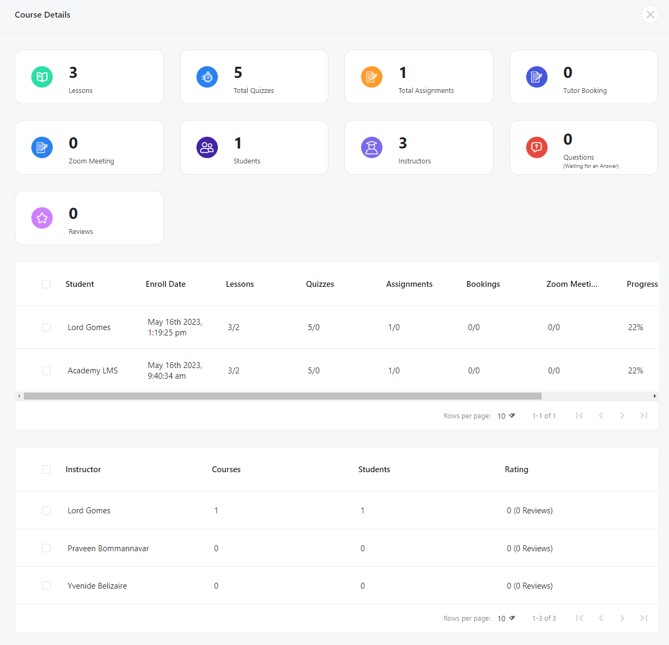
Student Analytics #
Again, from the top click on Student. Here you can see all of your student name, email, registration date, and how many courses a student has taken.
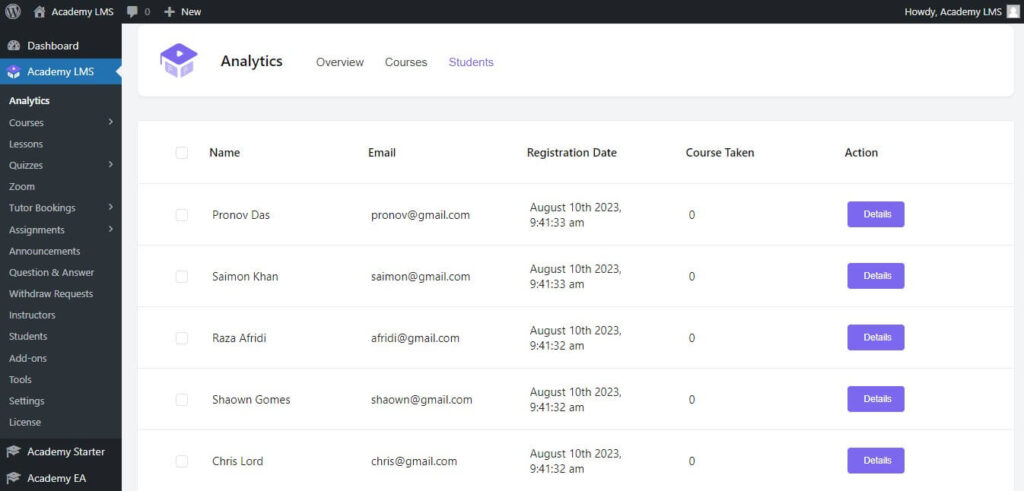
To know a specific student analytics click on Details. Then you can see a Student Details. From here, you can see how many courses a student enrolled, complete courses, and in-progress courses, and review of the student. Also can find enroll dates, total lessons, quizzes, assignment bookings, and meetings with the percentage of progress of all course items.
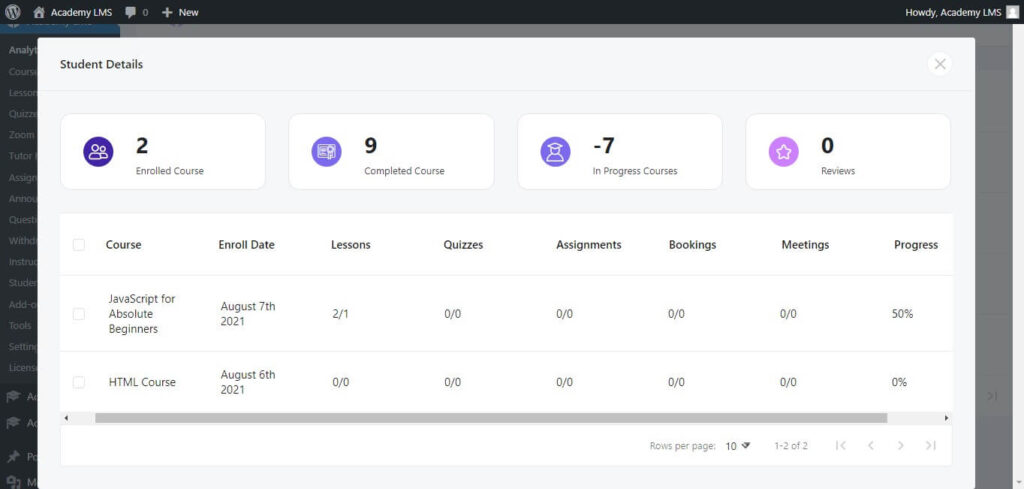
This is all about the advanced analytics add-on; if you need to know more, join our Facebook community to ask questions and follow us on Twitter for our latest updates.







