White label addon is a great way to customize and brand your website. It allows you to add your own logo, customize the look and feel of your website, and add extra features. You can make your website stand out from the crowd with white-label add-ons.
Follow the below steps to use the White Label Addon of the Academy LMS.
Essential to Use The White Label Addon #
If you want to use the White Label Addon of Academy LMS, you need to have the following plugins installed and activated
- Academy LMS Free 1.8.7 or above
- Academy LMS Pro 1.7.1 or above
When you have those, go to the Addon menu From the Academy LMS dashboard. From there, you will find the White Label add-on. First, Enable the addon, then click on the Setting Icon. Clicking on settings will redirect you to the Academy LMS setting, where in the Advance option you can find White Label all settings.
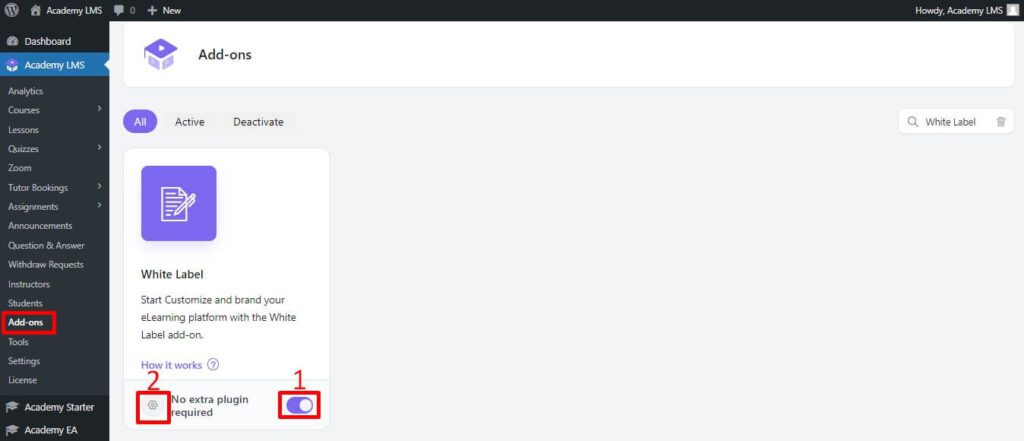
Academy LMS White Label Settings #
From here, you can see all settings available for the Academy LMS White Label add-on.
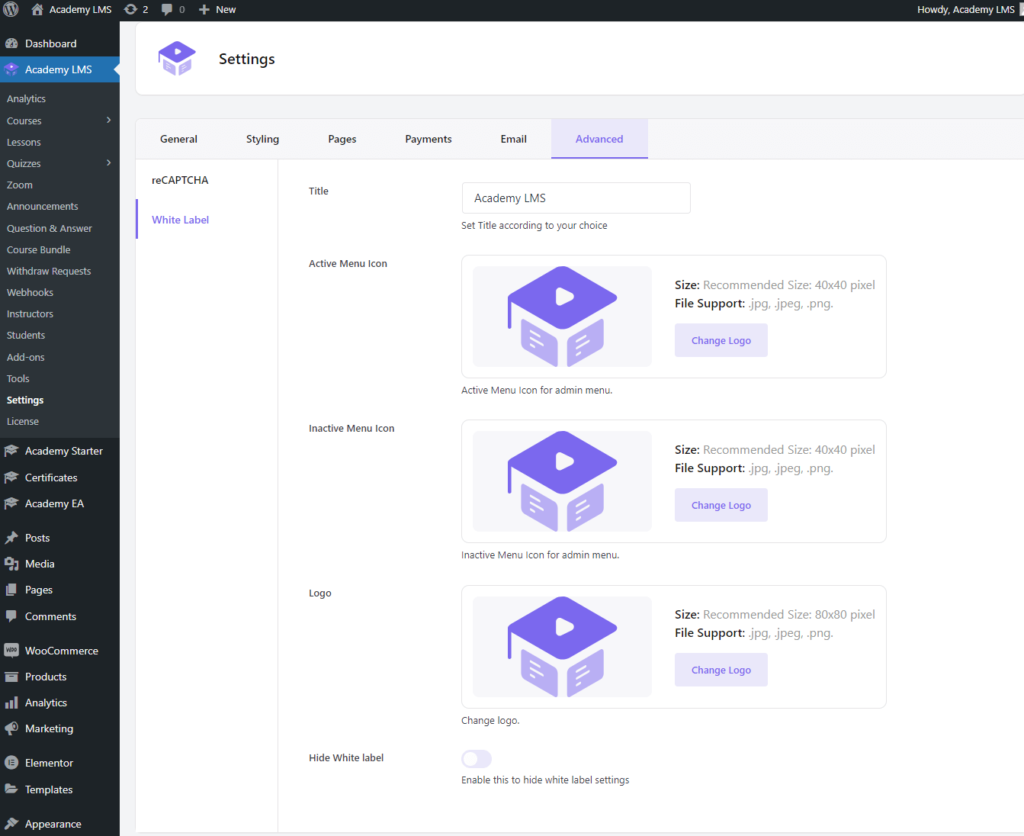
First, as you can see here, you can set a title for your own branding. I have set Green LMS, and that change in the dashboard is Green LMS.
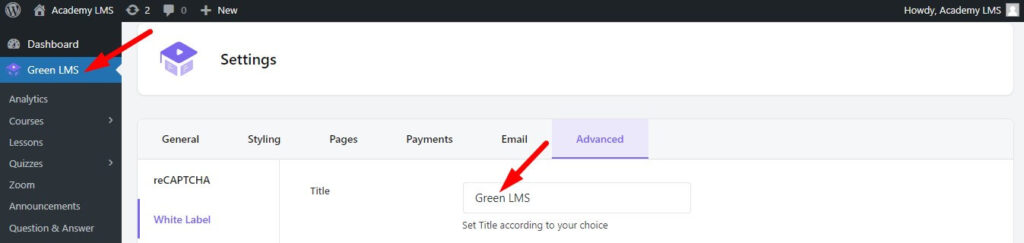
Second, you can change the Active Menu Icon. The active menu icon means that when you are in the LMS dashboard, the active menu logo will be shown.
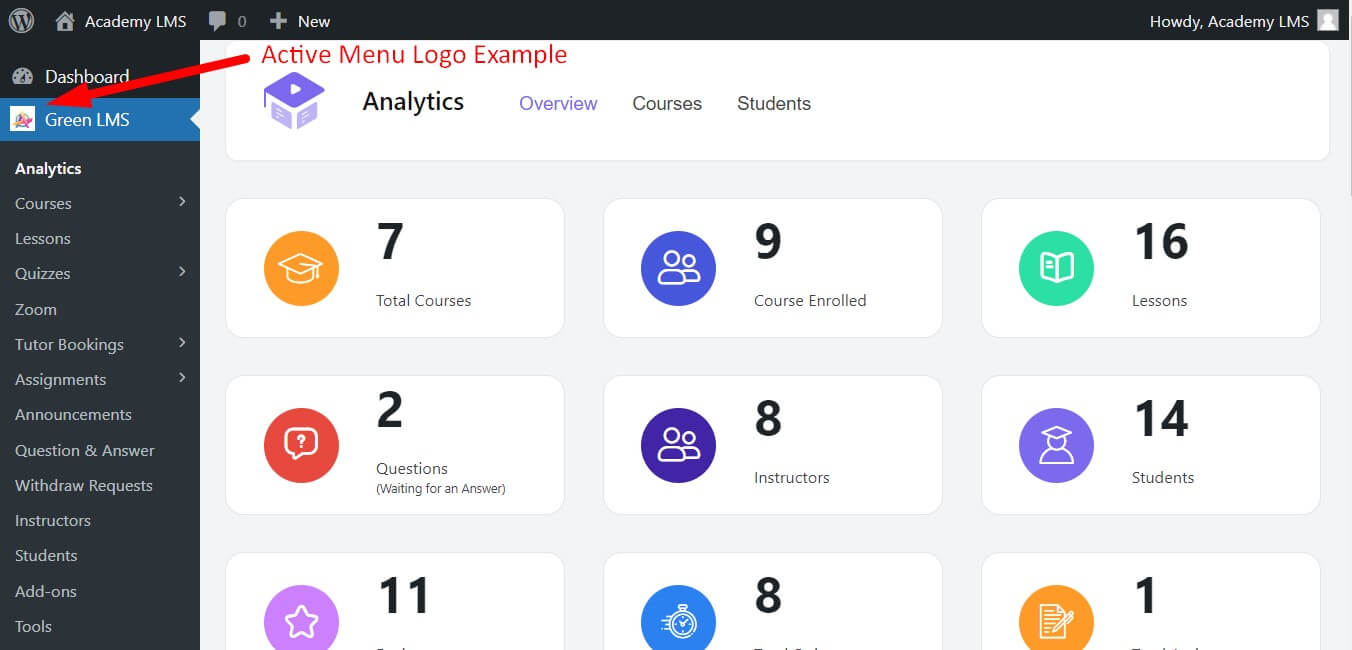
Third, you can change the Inactive Menu Icon. The inactive menu means that when you are not in the LMS dashboard and you are in another menu in the WordPress dashboard, this logo will be shown.
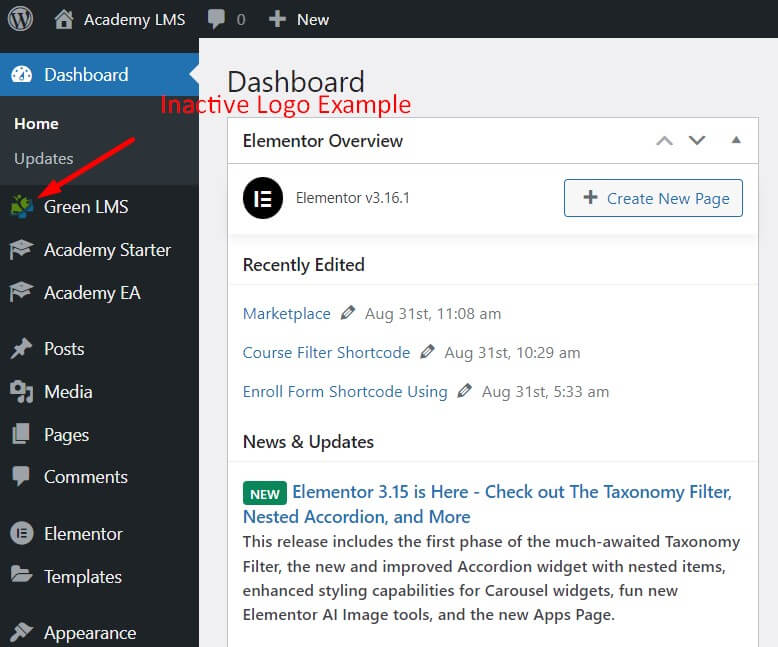
Fourth, this logo is your main logo. Everywhere in your LMS, this logo will be shown.
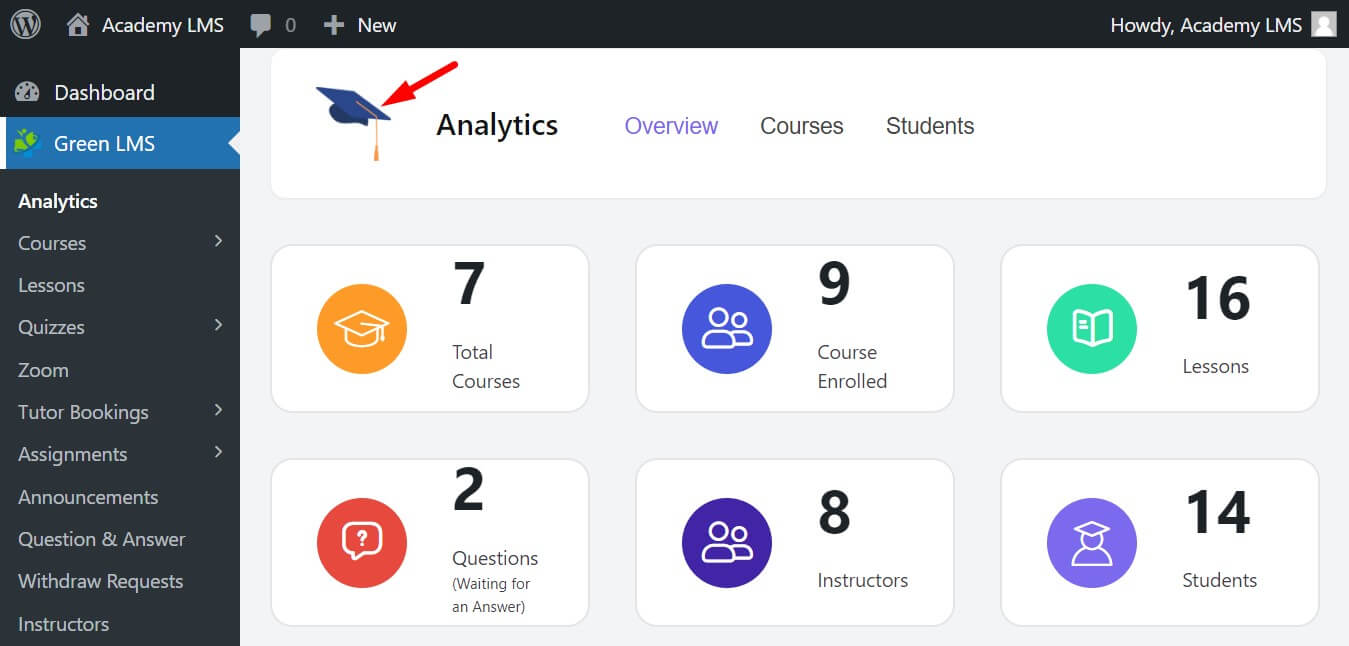
Important Note for White Label Setting #
In the footer of the white label setting, you can see an option called Hide White Label. This means that if you Enable this setting, the white label will be hidden in Settings.
So, if you do that, then you need this setting again. Go to the addons menu, then find the White Label addon. Click on the settings icon beside addons enabled, and you will be redirected to white label all settings.
That’s it for Academy LMS White-Label. If you have any questions, please feel free to join our Facebook community to ask your questions and subscribe to our YouTube channel for video tutorials. Also, follow us on Twitter for our latest updates.







