The Lesson Export/Import feature in the Academy LMS, which relies on CSV, is a handy tool designed to make your work easier and help you reuse content effortlessly. Whether you want to add lots of lessons to your site or share your course materials, this feature will save you time and simplify the process.
Now, let’s dive in and explore the Lesson Export/Import tool, discovering how it can simplify your course content management.
The Process of Lesson Export #
To export lessons, go to the Tools menu from the Academy LMS dashboard, then click on Export/Import. From Export, select Lessons, then click on the Export Lesson button. After clicking on the Lessons Export button, all of your existing lessons will be downloaded in a CSV file on your device.
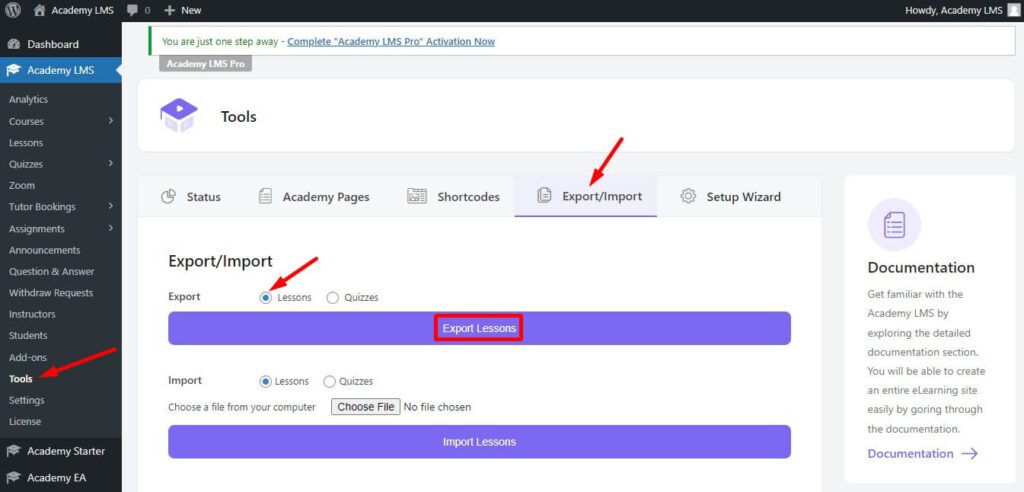
Note: Only Academy LMS pro users can access the Lesson export/import options.
The Process of Lesson Import #
To import lessons, go to the Tools menu from the Academy LMS dashboard, then click on Export/Import.
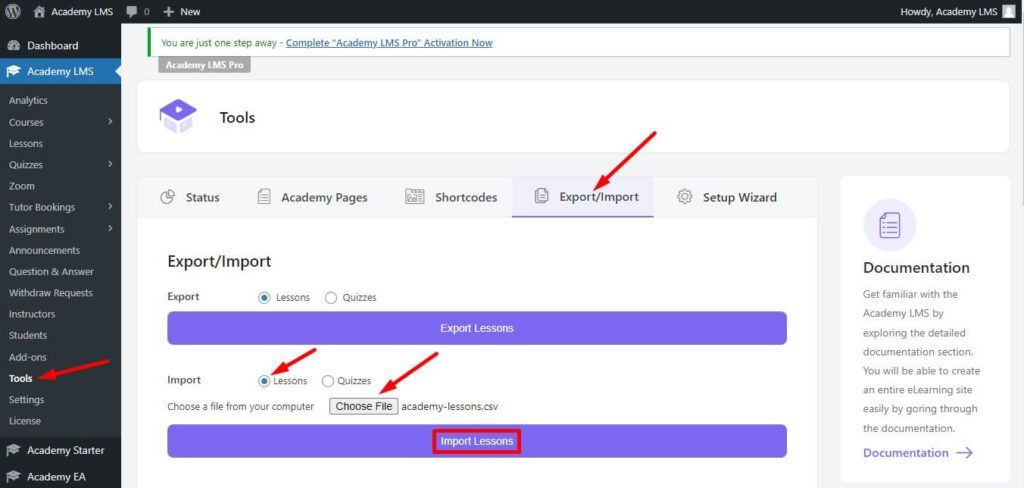
From Import, select Lessons, then choose a CSV file from your device. There are your lessons. A CSV file example is below. Download Example CSV file for Lesson Import.
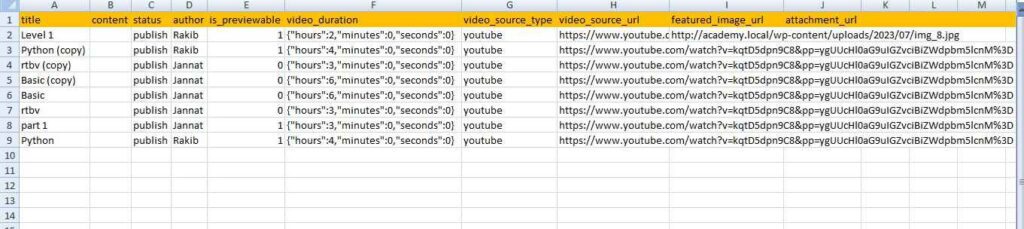
After choosing the lesson CSV file, click on the Import Lesson button. After clicking on the Import Lesson button, lessons will be imported.
Note: All orange-marked rows are headers, you have to put them the same as in the screenshot. A CSV file is required for importing lesson content.
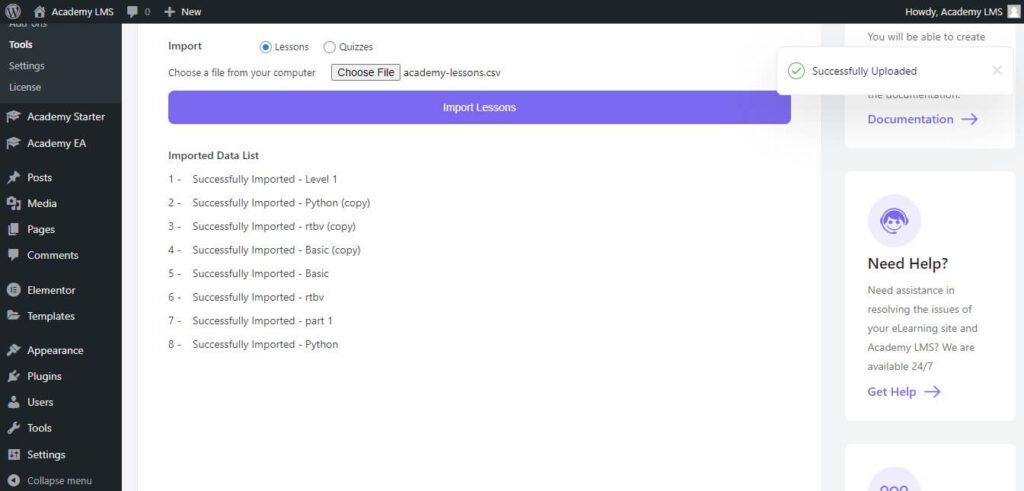
Important Note:
If you have numerous lessons for import, we suggest importing 500 lessons at once, use this website ExtendsClass to Split your large number of CSV files online.
For our video tutorials, please subscribe to the Academy LMS YouTube Channel, and join our Facebook community to ask questions about Academy LMS. Follow us on Twitter to get our updates.







