Admins and instructors can use the Academy LMS expire enrollment feature to control the time a student has access to a course after registering for it. In essence, this will let teachers design recurring payment plans for their courses.
The student can only access the course for the specified amount of time if the teacher specifies an expiration date for enrollment in this course. The student will have to re-enroll (and maybe make additional payments) once that time has passed in order to receive access to the course once more.
Note: Expire Enrollment is a Pro feature of Academy LMS. If you want to use this feature, you need to install and activate Academy LMS Pro 1.5.1 or above.
Set Course Enrollment Expiration Date #
Follow the below steps to set the course enrollment expiration date:
Step 1:
To set the course enrollment expiration date, go to Academy LMS> Settings> Pages> Course Page, and enable the Expire Enrollment option.
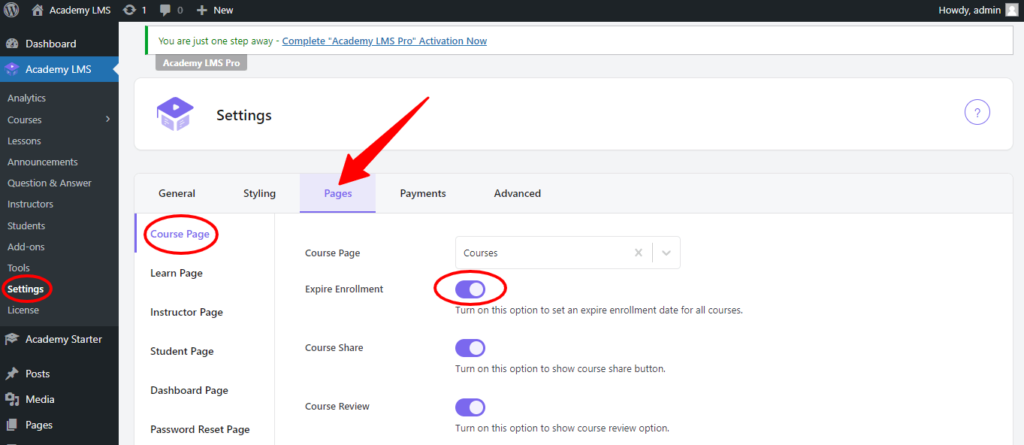
Step 2:
Now go to the course that you want to set to “Expire Enrollment.” After opening the course, go to the course settings, and you will find an Expire Enrollment option. Set the number of days after which you want to expire the enrollment in the course for all students. If you set (0) to zero, the course will be a lifetime enrollment for all students.
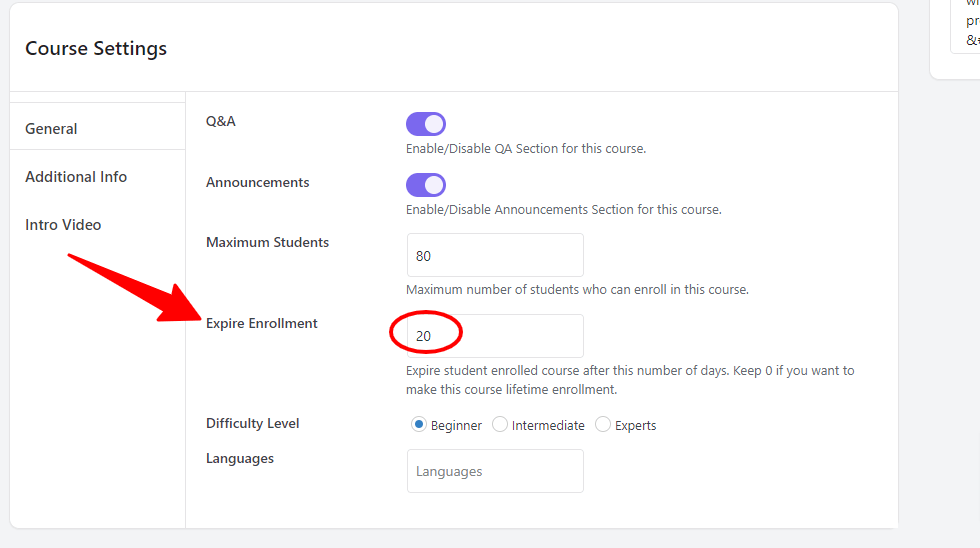
After set the day scroll up and update the course.
This is how you can set the “Expire Enrollment option for any course you want. If you have more questions on this, then please join the Academy LMS Facebook community to ask questions; furthermore, follow us on Twitter for all our updates.







