Mastering the Academy LMS is easy when you know the right settings. Here’s a guide to explore all the settings that power your e-learning platform.
From customizing your website to managing course styles, colors, payment, and page settings, everything is here ready to guide you through every click and tweak. Get ready to fine-tune your LMS and create the perfect learning experience for your audience!
Settings #
First of all, go to the Academy LMS dashboard and click on settings. You can see the options General, Style, Pages, Payments, and Advanced.
Let’s discuss them one by one.
General #
Load Academy LMS Font #
When you enable this option, you can use your theme’s font style on your website.
Enable Academy LMS Login #
By enabling this toggle, switch to the academy login instead of the default WordPress login page.
Style #
In the style section, you can change your course style, like primary color, secondary color, text color, gray color, and border color.
Let’s show you each of the settings, so you don’t get lost.
Primary Color #
primary color means the main color. When you change the primary color, it changes where the Academy LMS branding colors are.
Secondary Color #
The secondary color is the alternative to the primary color. It is used for the replacement of primary colors.
Text Color #
You can customize the text color by changing the value of the text color option.
Gray color #
By changing the gray color, it will change the top bar color of the menu. And when you hover over a course, these colors are shown.
Border Color #
We can change the border color from this option and set it to our preferred color.
In the footer, you can see four more options: Course, Archive Page, Course Single Style, Learn Page Style, and Frontend Dashboard Style.
In the footer, you can see four more options. Course Archive Style, Course Single Styles, Learn Page Styles, and Frontend Dashboard Styles.
Let’s talk about this section.
Course Archive Style #
In the Course Archive Style section, you can customize the archive page padding, margin, course count text color, background color, separator color, and more.
Course Single Styles #
In this section, you can change, specifically, a course style. There are many customizable options available to customize your course style to your liking.
Learn Page Styles #
The Learn Page Styles section is also similar. In this section, you can change your learn page style.
There are many options available to customize your learn page style, like background color, heading color, top bar style, sidebar style, topic active style, and more.
Frontend Dashboard Styles #
In the Frontend Dashboard Styles section, you can customize frontend dashboard styles. You can change and customize the frontend dashboard background color, icon color, topbar style options, card style options, table style options, and more.
Pages #
Course Page #
when the pages tab is selected its sub-tab course will be by default selected.
To learn more about it, please read the Academy LMS necessary pages.
Expire Enrollment #
Turn on this option to set an expired enrollment date for all courses.
Course Share #
Turn on this option to show the course share button.
Course Review #
Turn on this option to show the course review option.
Course Wishlist #
Turn on this option to show the course wishlist option.
Course Archive Filter #
There are many filters available on the page. By clicking the eye button, you can hide the filter.
Course Archive Sidebar #
You can customize the Course Archive Sidebar where you are comfortable placing it. You can hide this option as well.
Course Archive Per Row #
You can select how many course archive pages are shown on desktop, tablet, and mobile.
Course Archive Per Page #
Set the course archive page number you want to show on a page.
Course Archive Order #
Select the option you want to align the course archive page.
Total Enroll Count #
Turn on this option to show the enroll count in course details.
Topics First Item Open #
Turn on this option to show the first curriculum topics/subtopics.
Payments #
First of all, you need to install and activate WooCommerce or Paid Membership Pro, which is comfortable for you. For that, you have to go to the plugin section and select Add New Plugin.
In the top right corner, you will find the search bar. Then search for WooCommerce, click on Install Now, and activate the plugin.
eCommerce Engine #
In this section, you can select a way to generate revenue by selling courses. Academy LMS allows WooCommerce and Paid Membership Pro to smooth your revenue generation process.
WooCommerce #
Course Product #
Enable This option to Hide course products from the shop page.
Force Login Before Enroll #
Enable this option to Require login before enrolling in a paid course.
Automatically Complete Order #
Enable this option to complete the order automatically. When this option is disabled the order will go on process and wait for admin approvable
Store Link #
Enable This option To show Store link inside frontend dashboard Page.
Store Link Label #
In this section, you can customize the name of the storelink.
Dashboard Link #
Enable Course Dashboard Link inside My Account Page.
My Account Link Label #
You can select the name of Course Dashboard Link in this section.
Course Dashboard Button #
Enable/Disable Course Dashboard Button (it will be showing inside order details page)
Course Dashboard Button Text #
Add Course Dashboard Button Text (it will be showing inside order details page)
Earning #
Enable Earning #
When this option is disabled admin will receive 100% of the earning
Admin Commission Persentence #
In this option, you can select the percentage of every sale that the admin receives.
Instructor Commission Percentage #
As with admin, you can select the percentage of every sale that the instructor receives.
Enable Fee Deduction #
Admin can be charged from the entire sales amount for any case by enabling this option.
Fee Deduction Name, Fee Deduction Amount, Fee Deduction Type #
You can create a name for the charge and how much amount you want to charge and the deduction type.
Withdrawal #
Minimum Withdraw Amount #
You can select a minimum amount of money that must be needed when an instructor tries to withdraw his earnings.
Enable PayPal, Enable E-Check, Enable Bank Transfer #
You can select a way for the instructor to withdraw his payment.
Email #
To learn more about Email addons please read our doc How to use Email Notification?
Form Builder
#
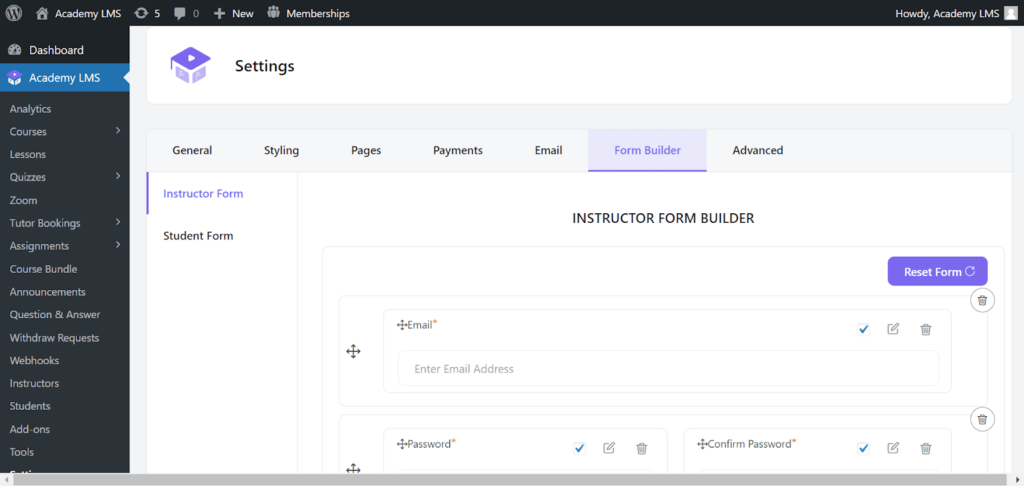
In the Academy LMS email addons, you can set different emails for students and instructors. When a student enrolls in a course, when a student finishes a course, or when an instructor joins a course you can set different mail for them.
You can create custom registration forms for instructors and students by using the Academy LMS Form Builder.
To learn details about From Builder please read our doc How to Use Academy LMS Form Builder?
Advanced #
reCAPTCHA: #
Academy LMS reCAPTCHA is a powerful tool that helps you shield your online learning platform from automated bots and spam while ensuring a smooth experience for real students.
To learn its uses please read our doc How to use reCAPTCHA?
White Label #
Academy LMS Addon White Label is a solution that allows businesses to rebrand. This gives businesses the flexibility to customize the look and feel of Academy LMS to match their brand, as well as the ability to add their branding to all of the content and features.
To learn Its advanced uses please read our doc How to Use White Label Addon?
If you have more questions about Academy LMS Settings or anything else, please join our Facebook community to ask them. Subscribe to our YouTube channel for our Video tutorials, and follow us on Twitter.







