Welcome to the Academy LMS Page Setup documentation. In this documentation, we will guide you on how you can set up necessary pages that are primarily required in your eLearning website.
Please check out this documentation if you still haven’t installed this plugin or didn’t prepare the initial setup. After installing and setting up your eLearning website with Academy LMS, you need to set up the mandatory pages on your site.
Academy LMS Necessary Page Setup #
We assume you’ve already installed the Academy LMS plugin on your site. So, log in to your WordPress site and click on Pages.
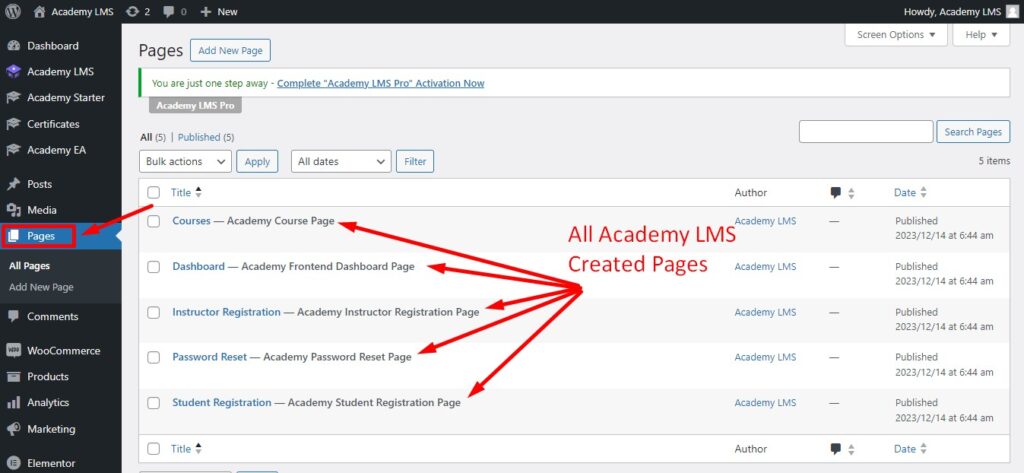
As you can see in the Pages section, there are already some pages created by Academy LMS. By default, Academy LMS creates the following pages on your website:
- Courses
- Dashboard
- Instructor Registration
- Password Reset
- Student Registration
But if these pages aren’t available in your Pages section, you can create those. The process is really simple, and let’s learn it.
Courses Page Creation: Let’s say there is no Courses page in the Pages section, and you want to create one. So go to the Pages section and click Add New.
Now provide the name of the page as Courses and then click the Publish button.
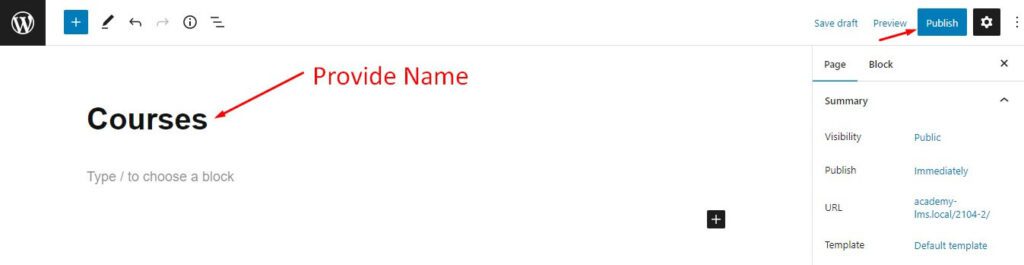
Now your courses page is published and available in the Pages section. But it’s not assigned or linked with the Academy LMS plugin. All the linked pages include the prefix – Academy LMS, so let’s link the course page with Academy LMS.
To link the Academy LMS plugin, click Academy LMS > Settings and select the Course Page tab, select the dropdown menu beside the Course Page, and select the page you just created, which is Courses in his example. Next, you just need to click out side the box it will be saved.
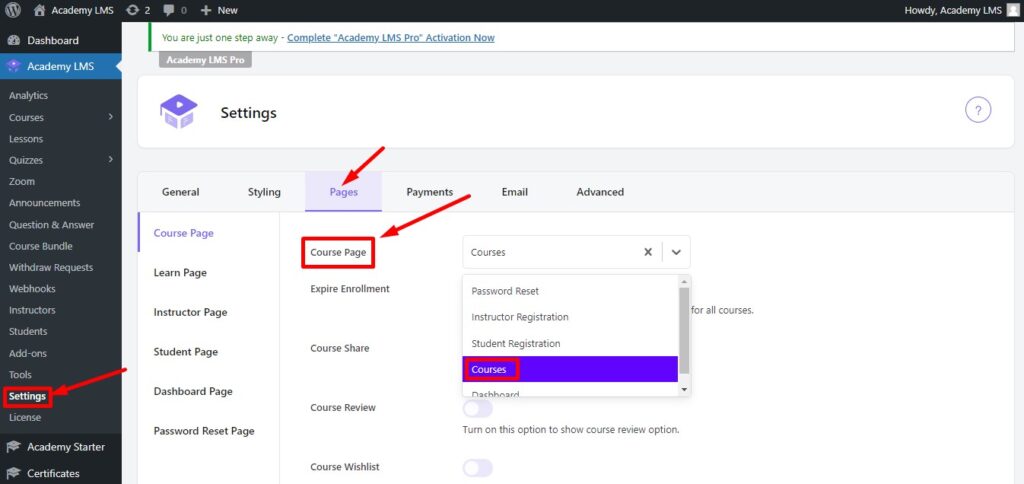
Your Courses page is now linked with Academy LMS. To ensure it click the Pages and head to the Pages. You can see the Courses Page is now available and linked with the Academy LMS since the prefix is also available just beside the Courses page.
Follow the above-mentioned process to create the rest of the necessary pages (Dashboard, Instructor Registration, and Student Registration) for your eLearning site using the Academy LMS plugin.
Permalink Setup #
Now, let’s discuss the permalink for the pages. Go to Settings > Permalinks. Set one of the permalink options, but we recommend you not to set Plain as your permalink.
To make your course creation process easier, Academy LMS offers some excellent addons, including:
- Academy Certificates – Certificate Builder for Academy LMS
- Academy Starter Templates
- Academy Elementor Addons
If you are confused or need more assistance, please knock our support or you can join our Facebook to ask questions.







