The Academy LMS Quiz Export/Import functionality, powered by CSV, is a robust tool designed to streamline your workflow and enhance content reuse. Whether you’re looking to import numerous quizzes onto your site or share your quiz content with others, this feature is your key to saving time and simplifying the process.
This feature is available in the Academy LMS Pro version only. Now, let’s dive in and explore the world of Quiz Export/Import, unlocking new possibilities for managing your quiz content with ease.
The Process of Quiz Export #
To export quizzes, go to the Tools menu from the Academy LMS dashboard, then click on Export/Import. From Export, select Quizzes, then click on the Export Quizzes button. After clicking on the Export Quizzes button, all of your existing quizzes will be downloaded in a CSV file on your device.
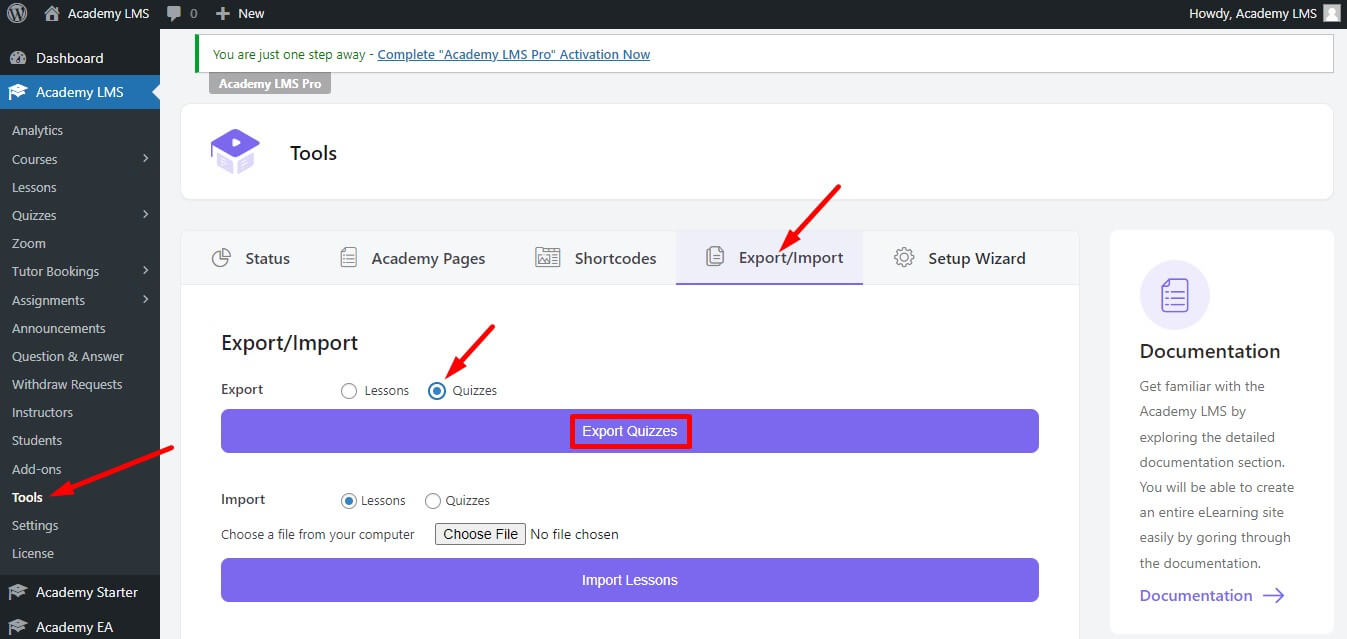
The Process of Quiz Import #
To import Quizess, go to the Tools menu from the Academy LMS dashboard, then click on Export/Import.
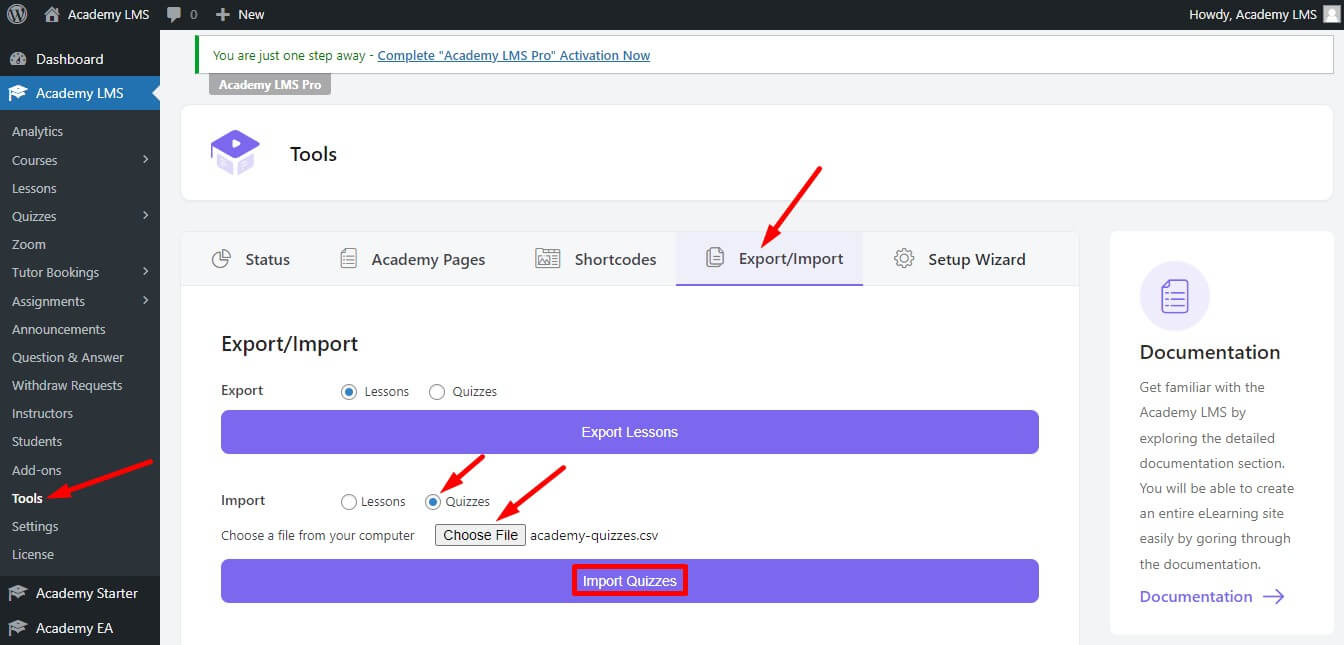
From Import, select Quizzes, then choose a CSV file. There are your Quizzes. A CSV file example is below.
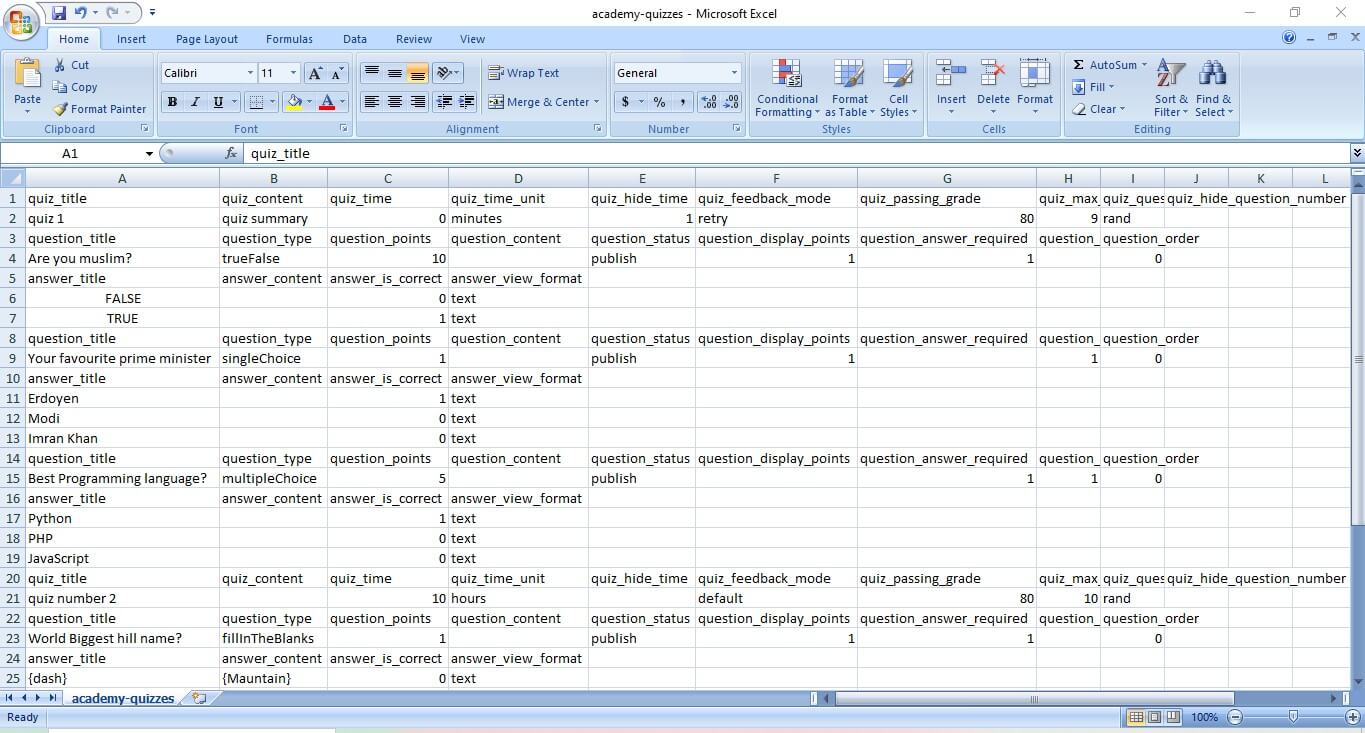
After choosing the quiz CSV file, click on the Import Quizzes button. After clicking on the Import Quizzes button, quizzes will be imported.
Note: A CSV file is required for importing Quizzes.
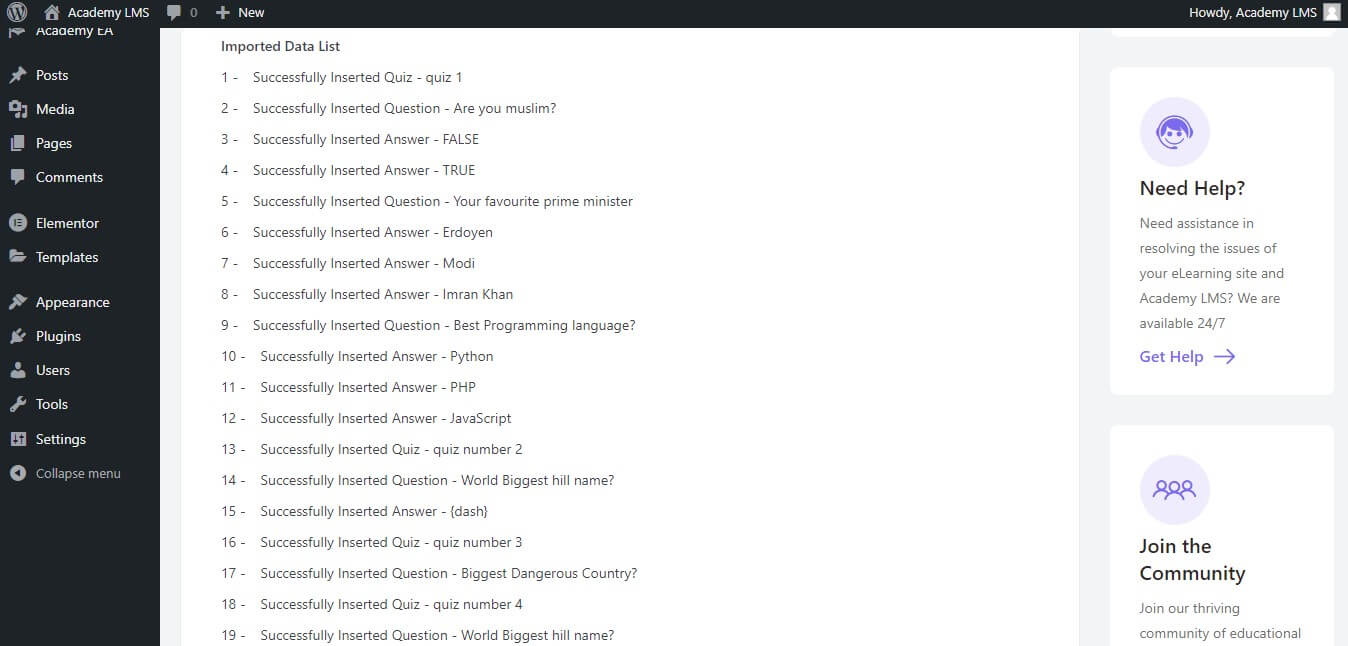
How to Make CSV Files for Importing Bulk Amounts of Quizzes #
Here we are going to show you how you can make CSV files for importing bulk amounts of quizzes for use on your eLearning website. It will save you a lot of time.
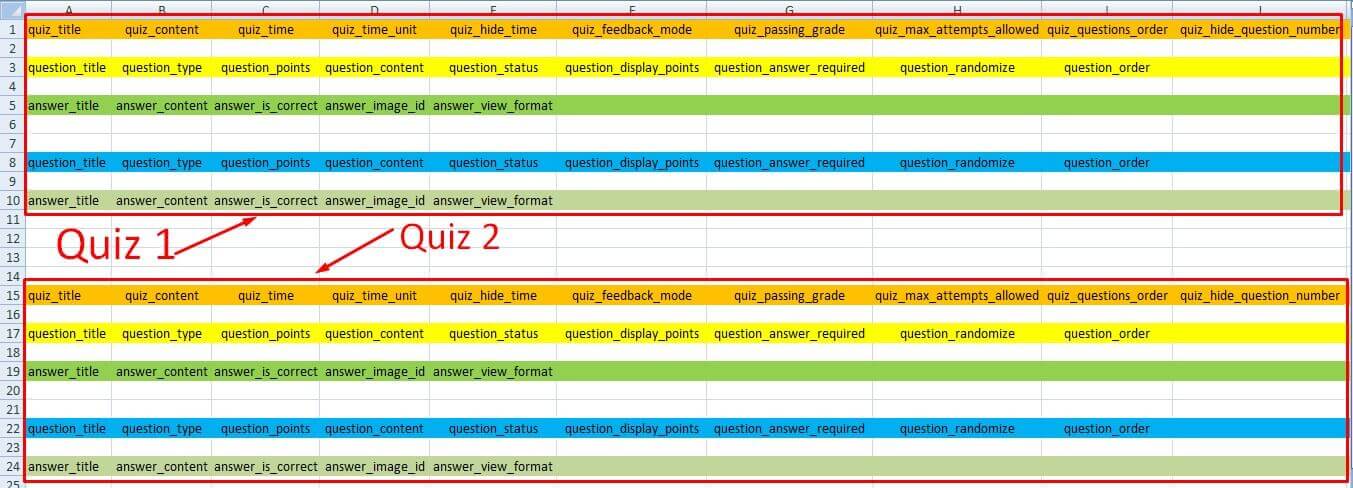
Here is a screenshot of a CSV file that is formatted as a CSV file. In a CSV file, you can add as many quizzes as you need; we added two. Follow the below instructions.
- All orange-marked rows are headers, you have to put them the same as in the screenshot.
- The blank white space is for your content.
- Under one Quiz title, you can add as many questions as you need to.
- In the Answer title, you can set your preferred answer type. For the different questions, you can choose different answer types.
- And fill in all the blank spaces as in the above screenshot.
For your convenience Click Here to Download these two CSV file formats for your use.
Important Note:
If you have numerous quizzes for import, we suggest importing 500 quizzes at once, use this website ExtendsClass to Split your large number of CSV files online.
This is all about Quiz Export/Import. For our video tutorials, please subscribe to the Academy LMS YouTube Channel, and join our Facebook community to ask questions about Academy LMS. Follow us on Twitter to get our updates.







