If you have failed to create lessons with the Academy LMS, then this documentation is for you. This documentation will help you to create lessons in Academy LMS. This is super easy.
Lessons are a great way to get started on your course material. You can include text, images, video, audio, PDFs, and practically any other type of embeddable content.
This section will explain all the different things you can do with Academy LMS lessons—free sample lessons, timers, additional materials, assignments, and more.
How to create lessons with Academy LMS, follow the instructions below.
- Step 1. Open your WordPress dashboard and click on Academy LMS, then click on All Courses.
- Step 2. Now select any of your courses that you want to create lessons or create a new course to click add new course button.
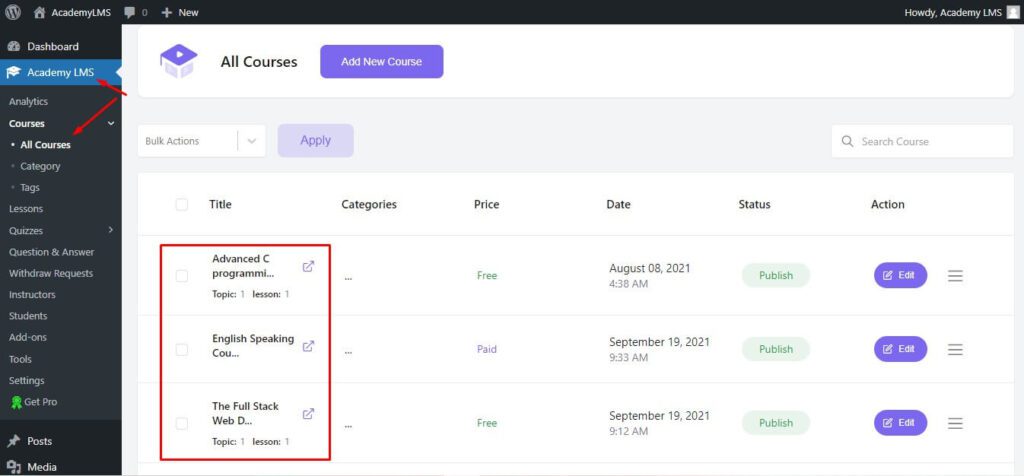
- Step 3. After selecting the course now scroll down a little bit, and you will find the Course Builder option.
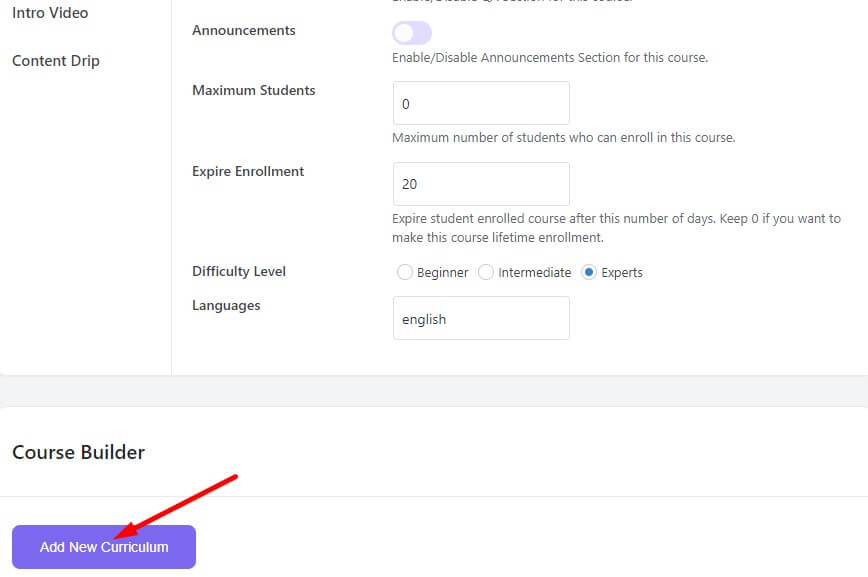
- Step 4. From here, click the “Add New Curriculum” button, and a window will appear. This window will require you to fill in the Curriculum Name and Curriculum Summary.
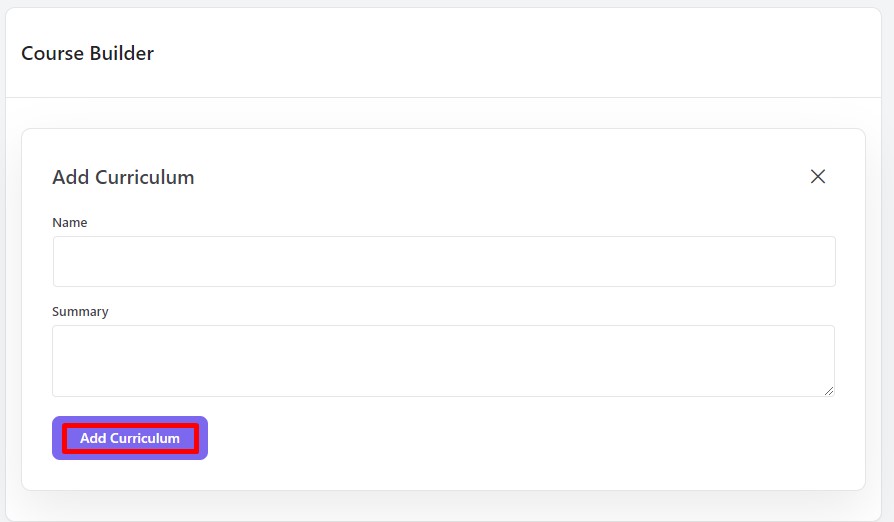
So, after you provide the topic name and summary, click on the Add Curriculum Button. Now all course builder options of Academy LMS will be shown.
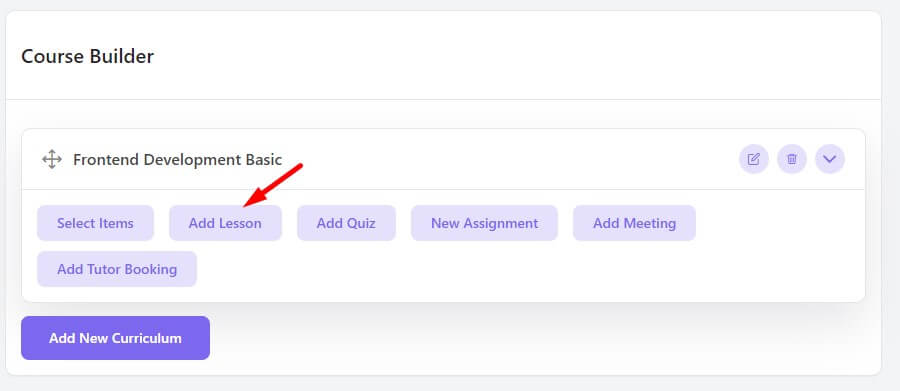
- Step 5. Now, click on the Add New Lesson button and add a new lesson for the course. From the Add New Lesson section, type your Lesson Title, type your lesson Description, and add a Featured Image for your lesson.
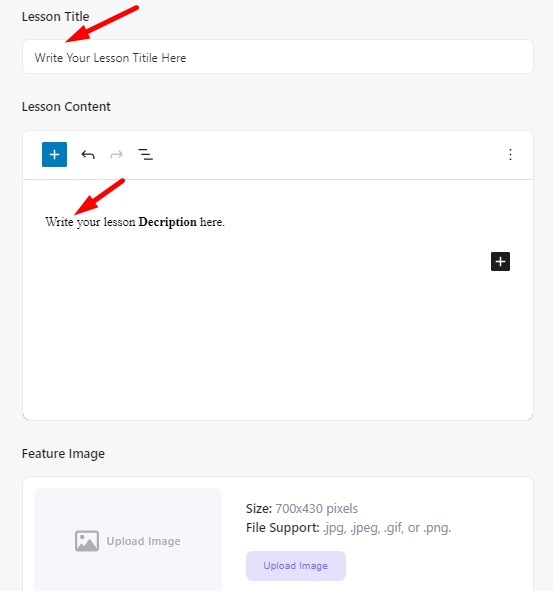
Now scroll down a little bit and complete all the settings available for the lesson.
- Step 6. From here, set a Feature Image for your lesson, also you have the option to make the lesson available for registered and non-registered users by check-marking the Preview Lesson option. But if you keep it blank, the lesson will be available to registered users only, then select your Video Source for your lessons, you can select your lesson video from multiple sources like Vimeo, External URL, Embedded, HTML 5 (mp4), and place the video URL in the following space and you can provide your Video Playback time for your lessons. If you want or if you have any attachments you can upload the Upload Attachment.
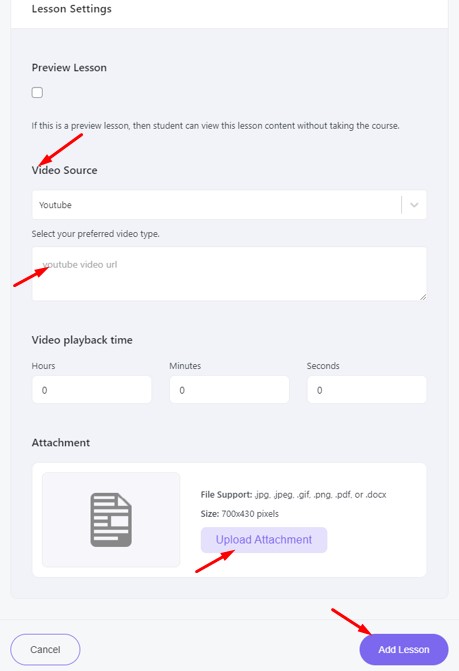
- Step 7. After you finish every setting, click the Add Lesson button, and your lessons will be created successfully.
- Step 8. You can use a lesson for multiple courses, to that click on Select Item.
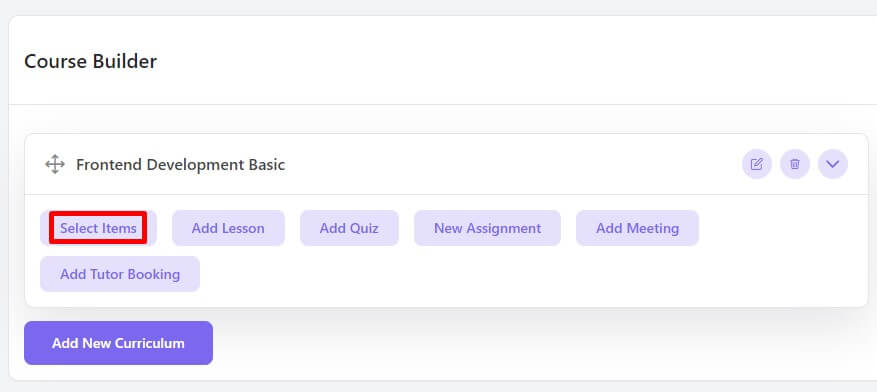
And now select that lesson that you want to use for multiple courses.
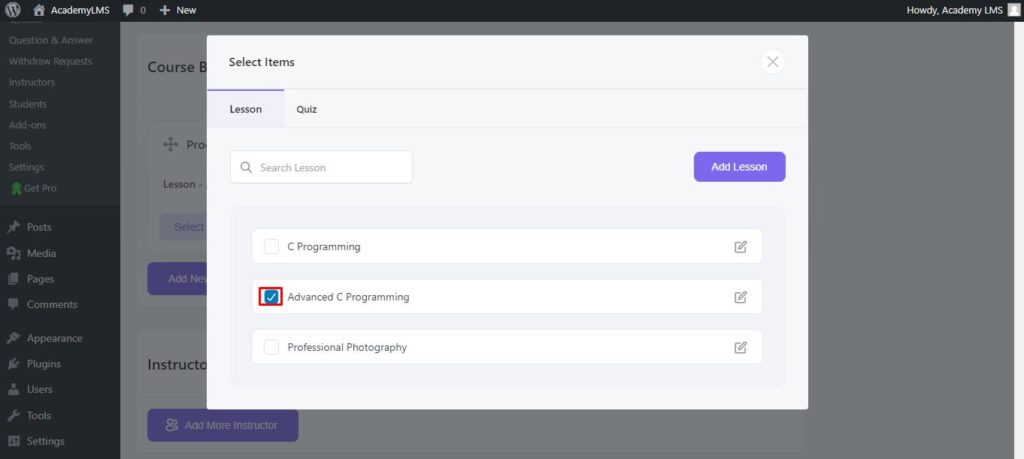
Now is the time to see the overview of the lesson that you have created. To see, scroll up and click on Update and then click on the Permalink it will open a new window and then you can see your course page.
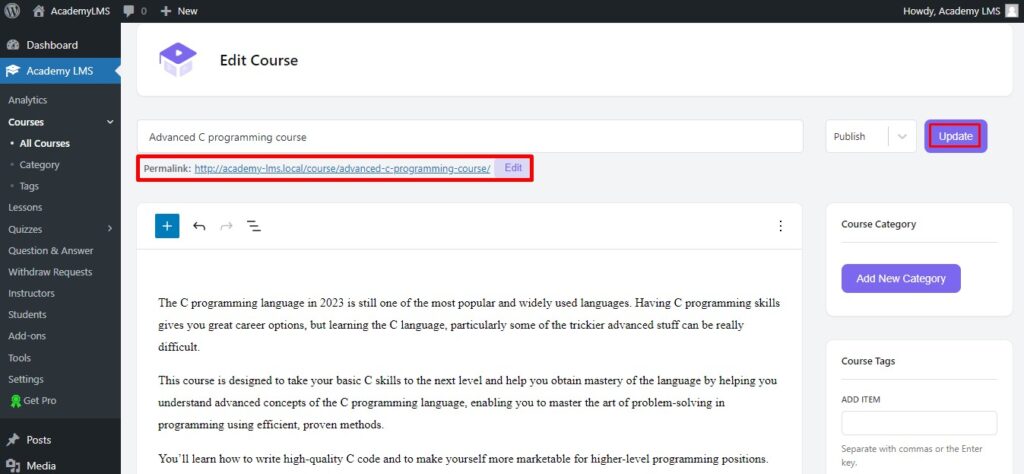
This the overview of your course page, from your course page, click on Start Course.
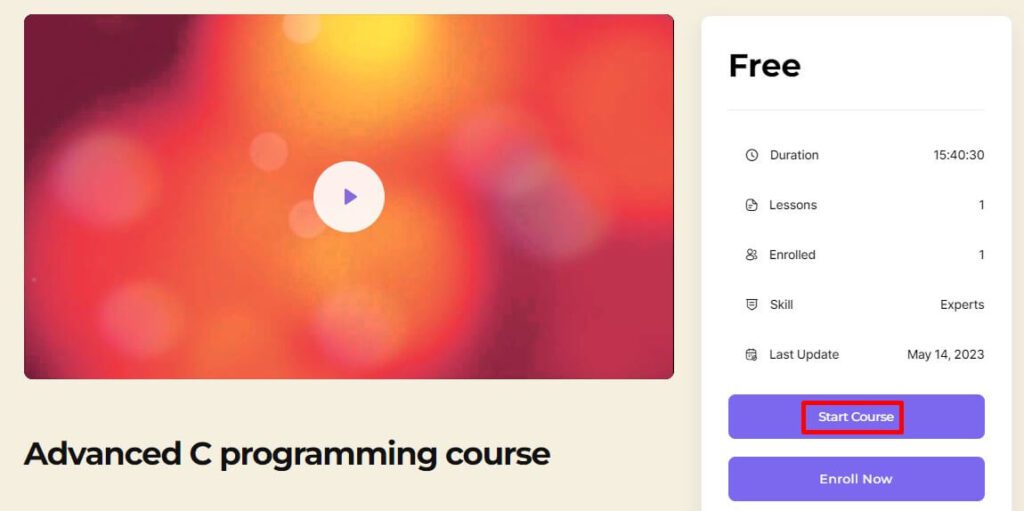
This is where your lesson content will be displayed. Here is your course lesson video, and under your lesson video, you will find the QA, Announcement, and Attachments section. This is how your lesson content will be shown.
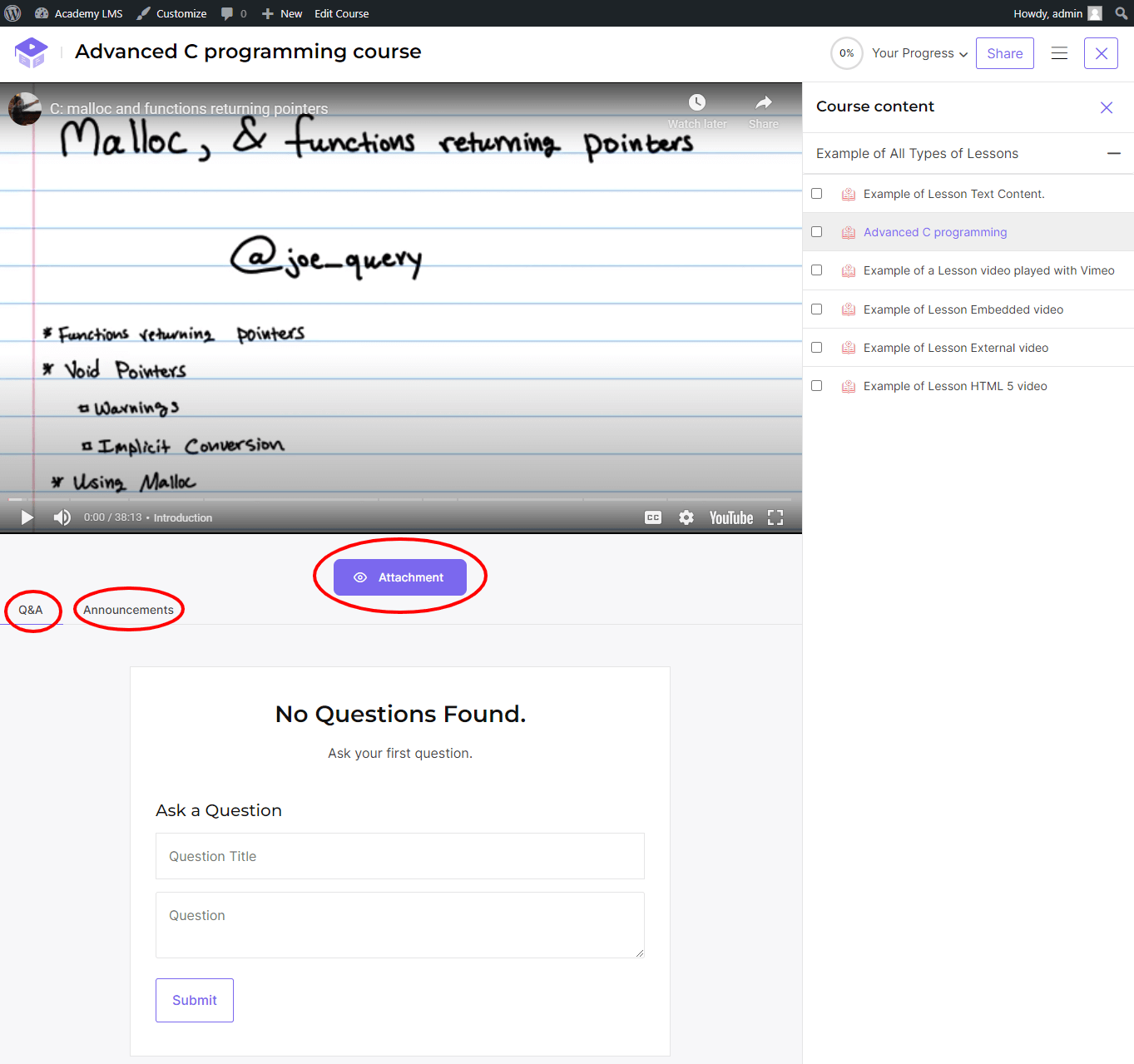
- Step 9. You can now see the lesson that you just created by clicking on the Lesson option from Academy LMS from the dashboard navigation bar. If you need to create more new lessons, following the same process you can do it from this section by clicking on the Add New Lesson button.

From the “Lessons” option, you can easily view all your course lessons and edit them. And from Add New Lesson, you create a lesson without creating a course, and later you can add your created lesson to any course from the Select Item section under the course builder section.
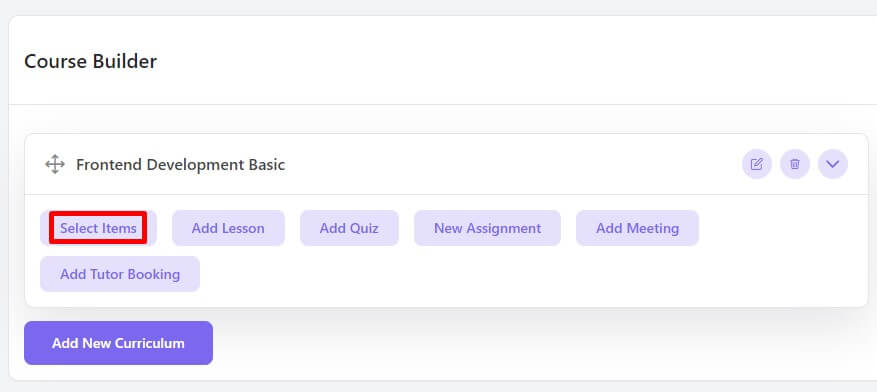
This is all about creating a lesson in Academy LMS; properly following all those steps and creating lessons for your course in Academy LMS.
I hope you have enjoyed the Doc about creating lessons in Academy LMS. If you think you need more help then you can join our Facebook community to ask questions about anything you need to know about Academy LMS.







