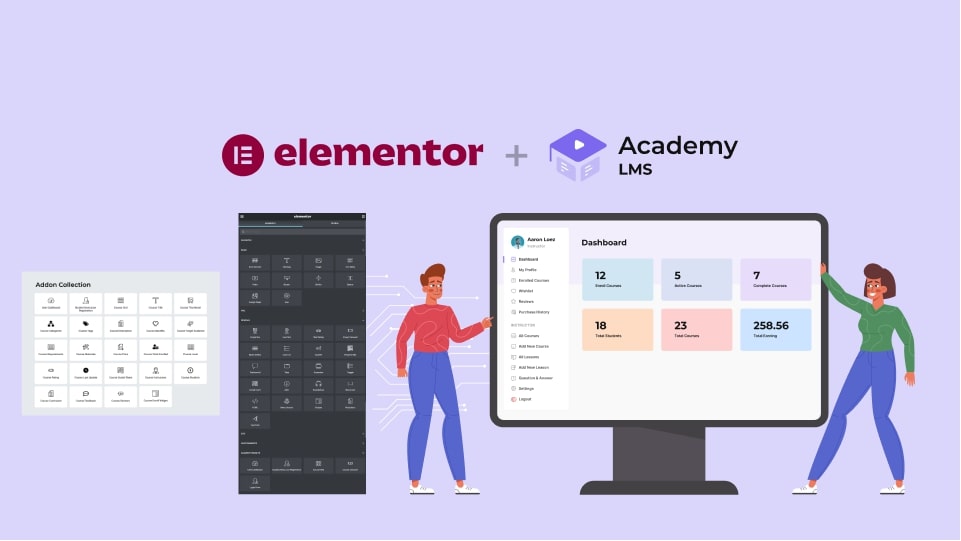
Online Course Website Design Using Elementor
Online learning and education sites are in much demand, and their use is rising as well. You need a sound plan to build and maintain a comprehensive eLearning platform. The Academy LMS and Elementor Page builder step in with all the functionality you need at this point. Offering online classes with the help of these two plugins can help you draw in more students, improve your reputation, and raise your income.
The window of education is now open to all, thanks to online learning opportunities. Businesses, organizations, and educational institutions are adapting to online learning. That is because online learning is budget friendly and not limited to a single location. As a result, eLearning has grown into a sizable sector where you may profit from the sale of your course content.
You may be considering how to launch your own eLearning site and enter the quickly expanding eLearning market. Honestly speaking, there are a lot of technical duties involved in building a website. But Elementor collaborated with Academy LMS to lessen the difficulties. So, today we will learn how to make an online course website design using Elementor alongside Academy LMS.
Table of Contents
About Academy LMS
Before learning the creation process of your online course website, let’s clear out some facts. Academy LMS is an advanced WordPress LMS plugin that can manage all the course-related activities, such as
- Building courses & Lessons for the learners
- Creating Quizzes and assignments for the students
- Authorizing access to courses (Students & instructors)
- Managing Payment for the courses (One-time or Recurring)
- Communicating and interacting with the learners, notifying them, and solving their queries.
For creating your WordPress online course website design using Elementor page builder, this is the one-stop plugin for you. Why? Well Academy LMS will provide you with the fastest and easiest interface to create, modify, and manage courses. So, before learning the process of online course website design using Elementor.
Collaboration between Elementor and Academy LMS
You can simply create and modify online course website design using Elementor and Academy LMS, a potent duo. You will get each widget and component included in the Elementor page builder. With that, you will get the Academy Elementor addon which works alongside Elementor. This addon created by Academy LMS will allow you to create your eLearning site in the shortest possible time.
Academy Elementor Addon offers the following features in association with the Elementor page builder:
- Drag & drop feature of Elementor to build pages
- Offers 5 widgets for all the pages (Registration, Frontend Dashboard, Course Grid, Course Carousel, login form)
- 23+ exclusive widgets to create the perfect Course single/ details template
This addon makes a huge difference in your online learning website creation process. Long story short, now you can develop adaptable courses with the help of this magnificent pair. So, creating an effective eLearning website is at your fingertip.
We are close to learning the process of creating an online course website design using Elementor. But, let’s learn the necessity of creating your own online course website.
The necessity of a Personal eLearning Site
To get complete control over your eLearning site, you should own a personal eLearning site. If your website is only for displaying and selling courses, it won’t serve your objective. Having a personal site is necessary when you want to promote courses, manage students, and supervise teachers simultaneously.
You must follow the terms and conditions of a third-party course solution such as Udemy or Teachable. Thus, you don’t have the freedom to promote courses and interact with the students and instructors. Moreover, you must pay a certain amount to promote your courses. Additionally, your course must outperform other sites’ course content to stay ahead of the competition.
However, the explanation is apparent when using Elementor to build an online course website. You will have enormous versatility in site design because of Elmentor’s robust page builder and design tools. Therefore, non-technical people can also create their desired eLearning site in WordPress in no time.
Let’s start by demonstrating how to develop an online course website design using Elementor and Academy LMS.
Creating an Online Course Website Design Using Elementor & Academy LMS
Creating an online course website involves a step-by-step approach. Please follow the steps below to create a beautifully designed online course website using a WordPress environment:
- Install and setup your WordPress website
- Install all the required Plugins
- Create a Home Page using Elementor
- Design all necessary pages using Elementor
- Setup Course Content for eLearning Site
- Design Course Details page Using Academy Elementor
So let’s begin the process.
Install & Setup your WordPress Site
We assume that you have already purchased your site’s preferred domain and hosting plan. Followed, install the WordPress software, and configure the basic settings for your website.
Elementor offers a list of potential hosts; you may choose one from that list or go for your preference. After purchasing the host, simply set up your website using the WordPress installer tool.
You can always choose your preferred domain and hosting plan for setting up your WordPress-based eLearning site. But if you need assistance installing and setting up a WordPress site, you can contact our support.
Install all the required Plugins
Once you have set up the foundation of your WordPress website, install, activate and configure the required plugins. These are the plugins and add-ons you need to install to make an online course website using Elementor:
Elementor: Install the most advanced page builder plugin, Elementor plugin, for this purpose. The free version of this plugin contains many features, but you can install the pro version to get additional features. With the drag-and-drop editor provided by this plugin, you can simply handle all the course-related components.
Academy LMS: The Academy LMS free offers the tools that you can use to manage your entire eLearning site. You can manage content, lessons, quizzes, students, and instructors. You just need to follow the essential instructions to configure the fundamentals of your course. You can launch it after installing it from your dashboard.
Academy Elementor Addon: This is a free Elementor addon that gives you 23+ widgets that you can use to craft your online course website. This addon is powered by Elementor and allows you to use the drag and drop feature flexibly.
Academy Starter Template: This addon gives you three amazing options of templates for your eLearning site. You can choose one of the three templates and set up your site’s key pages and options. Moreover, you can use the elementor page builder to modify different pages and components of the site.
Create a Home Page and Edit with Elementor
Firstly, log in to your WordPress dashboard using your credentials. Then, pay close attention to the following steps:
Building From Scratch
Go to your dashboard, click on Pages > Add New, set the page title as Home Page, and click the Publish Button.
Before editing the Home Page with the Elementor page builder, let’s select the homepage from the WordPress settings. Go to Settings > Reading, and mark A Static Page.
Then select Home Page from the dropdown menu. Finally, click the Save changes button to activate your selected page as the Home page.
Now head back to Pages, select the Home Page, and click Edit with Elementor.
After clicking the Edit with Elementor button, you will be able to edit the entire Home Page. You can now drag and drop Elementor Widgets and gradually build your home page. You can click the wheel icon located at the bottom left of the page to customize it. Click the green Update button when you are done customizing it.
You may look for Academy Elementor Widgets by navigating the Elementor Widget area on the left side of the page. On the Academy Elementor Widget section, you will get the following widgets:
- User Dashboard
- Student / Instructor Registration
- Course Grid
- Course Carousel
- Login Form
For the home page, you can choose between a course grid and a course carousel, so we’ve gone with the course grid. You can move on to the next section and select your desired widget either from the Elementor or Academy Elementor Widget.
After setting up each area and inserting the widgets, your homepage will ultimately resemble the following home page:
This process is time-consuming since you have to craft each section and element carefully using Elementor. But there is another process to create your Homepage as well as the whole site. Let’s explore the way.
Using Academy Starter Template
Consider using the Academy Starter template addon. Developing an online course website using Elementor is easier in this way. Because you don’t need to build anything from scratch, and all the sections and elements will be ready.
This addon includes three prebuilt templates to choose from. We have chosen a theme (Marketplace) to craft an online course website using Elementor from the available options. To enable the Marketplace template, you just need to import the template.
After importing the theme, your online learning website will be fully functional. You will find all the necessary pages, such as the courses, about us, contact, and more. As a result, the critical portions of your site, such as the Menu, Hero image, Featured Course, and so on, will be ready. The exciting part is that you can use Elementor to alter this theme and all of its pages.
Note: You can also install the Hello Academy Theme directly from the dashboard. Go to Appearance > Themes, click Add New, and then search Hello Academy. When the Hello Academy theme appears, click Install and activate it.
Design all necessary pages using Elementor
Since we’ve installed the Academy LMS plugin to construct an online course website using Elementor, certain pages will be created automatically. You can edit these automated yet necessary pages using the Elementor page builder. You can also use Gutenberg Blocks in Elementor to create amazing designs
To design the necessary pages, the following Academy Elementor Widgets are currently available:
- User Dashboard
- Student / Instructor Registration
- Course Grid
- Login Widget
- Course Carousel
Let’s explore how you can use these Elementor widgets to construct and design the necessary pages.
Creating Frontend Dashboard using Elementor
First of all, go to Pages > All Pages, hover over the Dashboard page, and click Edit with Elementor.
Now, you will be able to edit the Dashboard page using the Elementor widgets. Navigate the Academy Elementor widgets; simply drag & drop the user dashboard on the page’s body.
You can add more widgets and further edit the dashboard page using the Elementor page builder. After adding and editing all the widgets and elements, click update.
Creating a dashboard is time-consuming since you will be managing courses, students, instructors, payments, and other details. But the Academy Elementor Widget enables you to create it instantly using the Elementor’s drag and drop functionality.
Creating Instructor Registration Page Using Elementor
Let’s create another necessary page – Instructor Registration using the Academy Elementor Widget. Head back to Pages > All Pages, and navigate to the Instructor Registration page from the list.
Now, you will be redirected to the Instructor Registration page, where you need to click the Edit with Elementor button.
Now, navigate to Academy Elementor Widget, then drag & drop the Academy Elementor Widget. Your Instructor registration page will be immediately ready, which you can further edit using Elementor.
Finally, your instructor registration page is also ready using the Elementor page builder. Let’s take a look at the final version of the page. As you can see, it’s a complete Instructor registration page where instructors can register.
Following the above mentioned process, you can create all the necessary pages for your site. We are heading to the most crucial part of creating an online course website using Elementor. Let’s buckle up and focus on the next part of this guide.
Setup Course Content for eLearning Site
One of the primary goals of an eLearning site is to represent course information via the Course Details page. You must first create the course content on the backend of your site before customizing the design settings.
At this point, we will first show you how you can provide the course content using Academy LMS. Following that, we will move on to designing the course details page using Elementor. This is a huge step forward in creating an online course website using Elementor.
Provide Basic Information
Move on to the course creation process by navigating Academy LMS > Add New Course. Now, fill in the information for the course that you want to create. Provide the following information:
- Course Title
- Course Description
- Course Category
- Course Tags
- Course Image
- Excerpt For The Course
Build Courses
After providing the above information, scroll down and head to the Course settings. Now provide the Course Title and Description. You can create topics, add lessons and then arrange the topic according to your preference.
For example, We’ve created two topics: English Language and HTML Course. You can also include lessons in these courses. Moreover, You can rearrange these topics and their lessons according to your preference.
Add Lessons
Now, if you click a topic, the options to create a new topic will appear. Click Add New Lessons to create a lesson for that topic. A popup will appear that will require you to provide the following information:
- Lesson Name
- Description
- Featured Image
After providing the required information in this section, scroll down a bit to configure the Lesson Settings. On Lesson settings, you can take the following actions:
- Enable Preview Lessons
- Select Video from the dropdown menu
- Insert Video Playback Time
- Upload Video Attachment
Add Instructors
For your eLearning website, Academy LMS provides multi-instructor options. This implies that a single individual or group of experts may handle an entire academic institution or a single educational platform.
When you are done inserting all the Lesson information, scroll up and, click Create & click Modal. When you are done adding Courses and Lessons, the last task is to add Instructors.
You can see an instructor is assigned in this section, but you can add more instructors. It’s time to publish the course now that we’ve given all of the information needed to make the course and lessons.
Publish / Update Course
Simply click the Publish button if you are satisfied with the overall structure of your course material. You can also Publish the course as a draft and later publish the final version.
The Publish button will be replaced with an Update button when the content has been published. If you want to modify the course content further, simply modify it and click the Update button.
Design Course Details page Using Academy Elementor
Currently, the course contents are all set on the backend of your eLearning site. You can now utilize the Elementor and display all the course content after modifying it. Utilizing the Academy Elementor Addon, you can design the course templates using two different approaches:
- Enable Global Templates To apply for all the Course details page.
- Create a Template and apply it to the Course details Page.
At this point, we will go through the design process of the course pages globally and individually. You will be amazed to see how much automation we’ve added to this addon to minimize your effort. Because you don’t need to create the entire course page from scratch.
Enabling Global Pre-built Templates
Go to Academy Elementor Addon from the dashboard and look at the pre-built templates for the course page.
From the dashboard, go to Academy EA and turn on one of the pre-installed templates. According to the image, one of the templates has been activated: In the front end of your website, go to Pages > Courses – Academy Course page and click the view button.
Select a course from this page to view that page’s design. We have clicked a course from the front end, and here is the design of that page:
The page above represents the design you activated in the Academy Elementor Addon. Let’s now enable a different design and then see the page. Please do the procedures we previously advised to see the page design.
Now, return to the course’s single page to view the changed design. The design on this page is different from the one we showed earlier.
Enabling a pre-built template globally for all the course details pages on your site is really easy due to Academy Elementor. The data represented in the course details page are provided using the course creation process that we have already presented.
We are almost there! The creation process of an online course website using Elementor is almost done! Let’s move further to the finishing line.
Create New Template for the Course Page
This time, we’ll demonstrate how to use Academy Template Builder to create a new template. Click Add New while you are on Academy EA addon.
A window asking for a Template name will appear once you click the Add New button. Click Save Settings after specifying the name of the template.
The Edit With Elementor button will be activated once you click the Save Settings button. To modify the Example Page template you are generating, click the Edit With Elementor button.
By checking the box next to the words “Set As Default,” you may also make this a default Template for the Course details page.
The Example Page will appear after clicking the Edit With Elementor button (Template we provided). Here is an example page and a list of available Academy Widgets that will be available on Elementor for the page you are customizing.
We’ve used the necessary widgets to create the page design and see how it looks. Here is the output after creating the entire page design:
Now, click the preview button located at the bottom of the Elementor page builder interface. You can see the page design of the single course page after clicking the preview button.
Wrapping Up
If you are still with us, we are sure you are now prepared to create an online course website using Elementor. Let’s summarize what we did in this guide to clarify our steps.
First of all, after installing the WordPress and the necessary plugins, we’ve set up the Home Page. Then we’ve designed the necessary pages for your eLearning site. Consequently, we’ve set up the course content you need to monetize for selling purposes. Finally, we created the course details page with global templates and personalized templates.
That’s it! We have mentioned all the necessary steps to make an online course website using Elementor. The stage is set, and your course page with necessary courses and lessons is now ready.
Now it’s your turn to establish an outstanding eLearning site using Elementor and Academy LMS. We hope you can turn your dream online educational website into a reality with us. To get more answers to your queries, join us on our Facebook Community and also, follow us on Twitter.
FAQ: Frequently Asked Questions
Is Academy Elementor Addon Free?
Yes, Academy Elementor Addon is absolutely a Free plugin.
Can I build a complete Elearning site using Elementor and Academy LMS?
Academy LMS is fully compatible with Elementor Page builder. Therefore, you can create an entire online educational website using Elementor Page builder. We recommend you install the Academy Elementor addon to get more widgets that will minimize your efforts in creating an online course website using Elementor.
Is Academy Elementor Addon enough for creating Course Pages?
Yes, it is enough because Elementor page builder is a prerequisite for installing this addon. Therefore, you are getting both the Elementor and Academy Elementor Addon together. As a result, you will be able to create your eLearning site and its course pages more flexibly.
How many widgets are there in Academy Elementor Addon?
Currently, there are 23+ widgets available in Academy Elementor Addon. All the widgets in this addon are essential for building your online course website.




 May 10, 2023
May 10, 2023