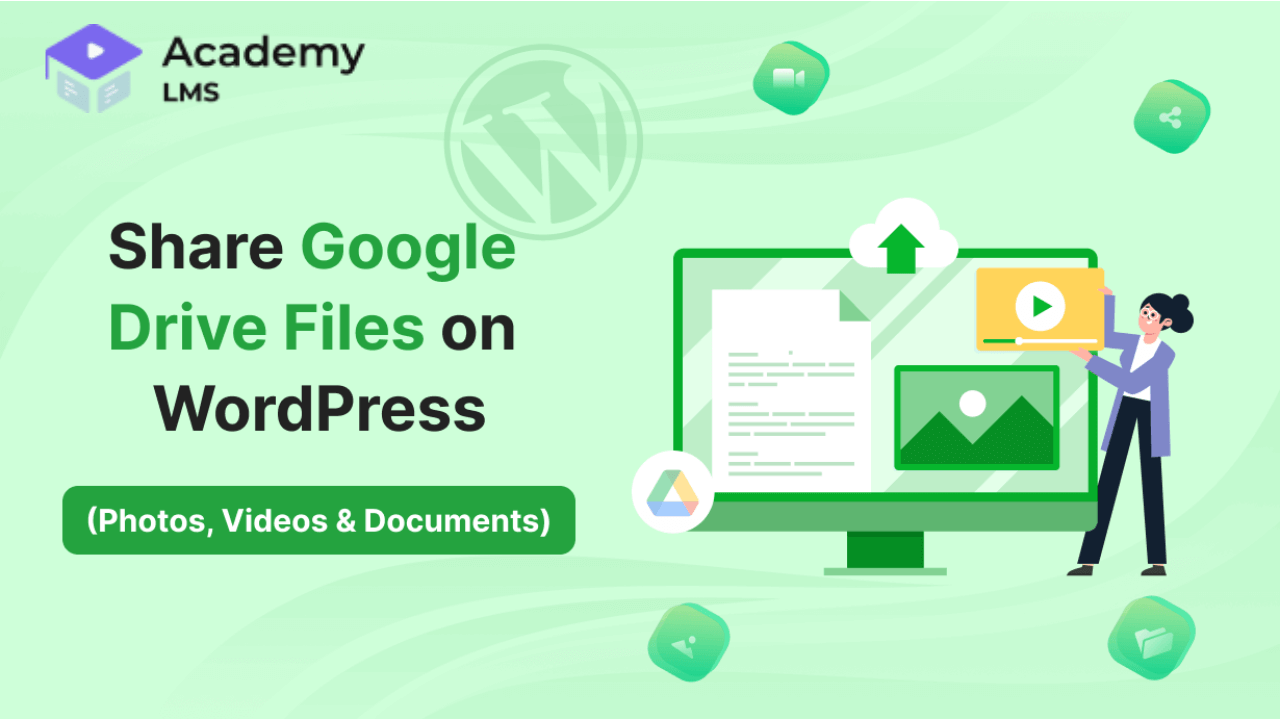
How to Share Google Drive Files On WordPress?
 July 16, 2023
July 16, 2023
In an era defined by seamless connectivity and digital collaboration, the ability to effortlessly share files, photos, videos, and documents has revolutionized the way we communicate and engage with content online.
If you’re an avid WordPress user seeking to enhance your website’s versatility and captivate your audience with multimedia-rich experiences, the integration of Google Drive and WordPress is your golden ticket.
In this article, we will embark on a journey to unlock the potential of collaboration by unraveling the process of sharing Google Drive files on your WordPress platform. So, hang on and start discovering the smartest way of file sharing.
/
Table of Contents
Method to Share Google Drive Files on WordPress
The Integrate Google Drive plugin we are going to use to share any Google Drive files on WordPress. Integrate Google Drive is a powerful plugin that revolutionizes the way you share any size of Google Drive files on your WordPress website.
With this plugin, you can seamlessly integrate your Google Drive storage with your WordPress site, allowing you to effortlessly share files, photos, videos, documents, and even courses directly into your posts or pages.
Types of Files You Can Share with Integrate Google Drive
Integrate Google Drive offers a wide range of file types that you can effortlessly share on your WordPress website. Here are the details about the types of files you can share with Integrate Google Drive on your WordPress website:
- Photos: Display high-quality images to captivate your audience and enhance visual appeal.
- Galleries: Create stunning image galleries to showcase multiple photos in an organized and visually pleasing manner, allowing users to browse through them effortlessly.
- Slider Carousels: Utilize slider carousels to present a series of images in a dynamic and interactive format, enabling users to view a collection of photos with smooth transitions.
- Audios: Embed audio files such as music tracks, podcasts, or recordings directly into your website, providing an immersive auditory experience for your visitors.
- Videos: Easily share your own videos, enriching your content with engaging visual elements that convey messages effectively.
- Documents: Share various document types, including PDFs, Word files, or presentations, making important information, reports, or downloadable resources easily accessible to your audience.
With the versatility of Integrate Google Drive, you can seamlessly incorporate these file types into your WordPress site, offering an engaging and interactive experience to your visitors while leveraging the robust collaboration and storage features of Google Drive.
Why Integrate Google Drive Plugin?
The plugin provides a user-friendly interface that simplifies the process of accessing and sharing your Google Drive content. Giving you full control over how your files are displayed and accessed by your audience.
With the Integrate Google Drive plugin, you can enhance your website’s functionality and engage your visitors with a dynamic and interactive multimedia experience, all while taking advantage of the robust collaboration features of Google Drive.
So where people are always thinking to make things easier for them, Integrate Google Drive thought to bring something that saves time. That’s the main reason you should choose Integrate Google Drive.
Benefits of Integrate Google Drive Plugin
The Integrate Google Drive plugin offers several benefits that can greatly enhance your WordPress website. Here are some of the key advantages:
- Seamless Integration: The plugin seamlessly integrates your Google Drive storage with your WordPress site, allowing you to easily access and share your files, photos, videos, and documents without the need for complex manual processes.
- Convenient File Management: With the plugin, you can efficiently organize and manage your files within Google Drive’s familiar interface. This makes it simple to keep your files structured and easily accessible, improving your overall workflow and productivity.
- Enhanced Multimedia Experience: Integrate Google Drive enables you to embed various multimedia content types directly into your WordPress posts or pages. This includes photos, galleries, slider carousels, audio, videos, and documents, allowing you to deliver rich and engaging experiences to your audience.
- Flexibility and Customization: The Integrate Google Drive plugin offers customization options, allowing you to define the appearance and behavior of embedded files. You can adjust dimensions, player controls, and display settings to match your website’s design and optimize the user experience.
- Improved Website Performance: By utilizing Google Drive to store and serve your files, you offload the hosting burden from your WordPress site. This can help improve your website’s performance and loading times, ensuring a smooth browsing experience for your visitors.
How to Share Google Drive Files on WordPress?
So far you might be noticed we are going to share Google Drive files on WordPress by using Integrate Google Drive plugin. Where you can share almost each and every type of file and display it on any page or post. Let’s explore how you can do that easily.
Step-1: Install & Activate Integrate Google Drive Plugin
- Access the WordPress dashboard and navigate to “Plugins” > “Add New.”
- Search for the “Integrate Google Drive” plugin by SoftLab, click “Install,” and then “Activate.”
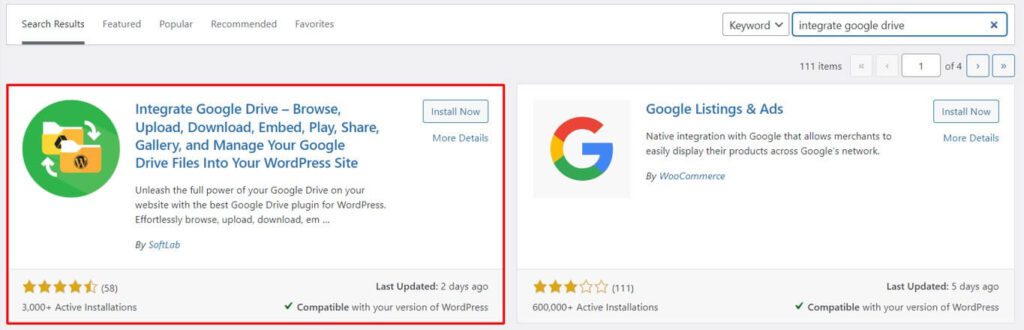
Step-2: Connect Google Account
- Go to the plugin’s settings page in the WordPress dashboard.
- Head over to “Accounts” > Click on “Add New Account” and follow the prompts to authorize access to your Google Drive.
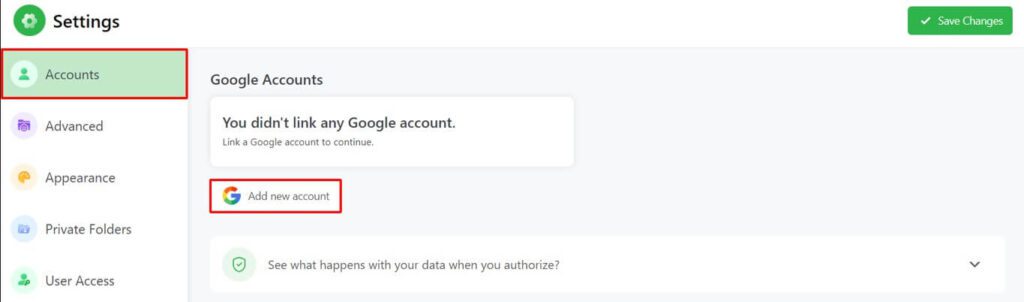
Step-3: Choose Your Preferred Module
- To create a module navigate to “Google Drive” > “Shortcode Builder” > “Add New Shortcode.”
- Select your preferred shortcode module depending on what types of files you want to share.
Note: From the 9+ modules (File Browser, File Uploader, Media Player, Search Box, Slider Carousel, Gallery, Embed Documents, Download Links, and View Links), you can choose which one you are looking for.
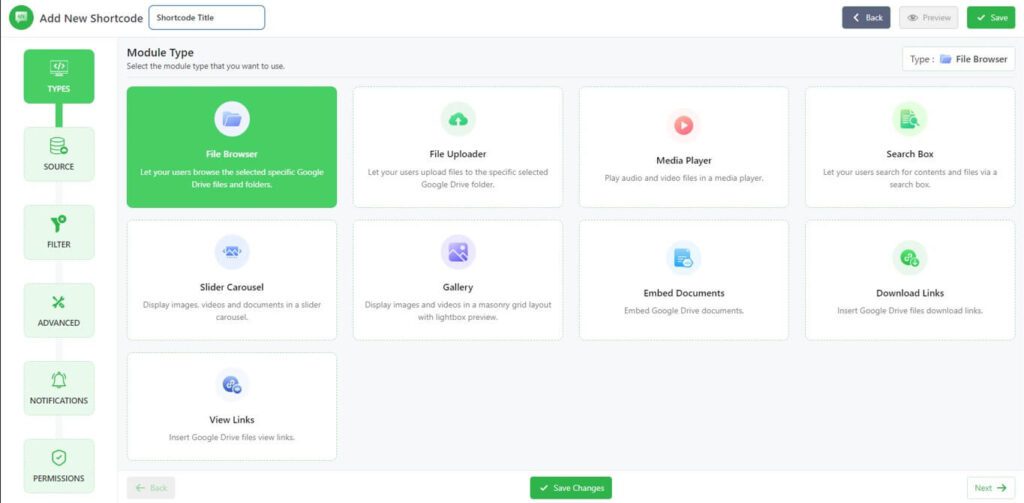
Step-4: Select Files You Want to Share
- From the “Source” tab you will need to select files (from Google Drive) to share.
- Click on the files one by one that you want to share.
- On the right side, you will see your selected files in the list view.
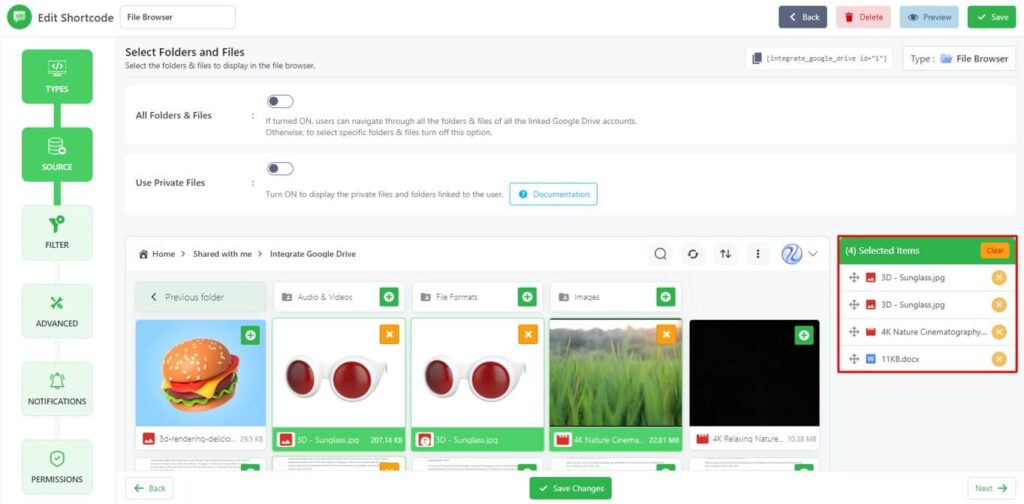
Step-5: Customize the Module
- Access the customization options provided by the plugin for the selected module.
- You can customize settings from multiple tabs (Filter, Advanced, Notifications, and Permissions) with multiple settings inside each one.
- Save Changes when customization is done.
- Copy the “Shortcode” from the top right side of the page. It will be required in the next step.
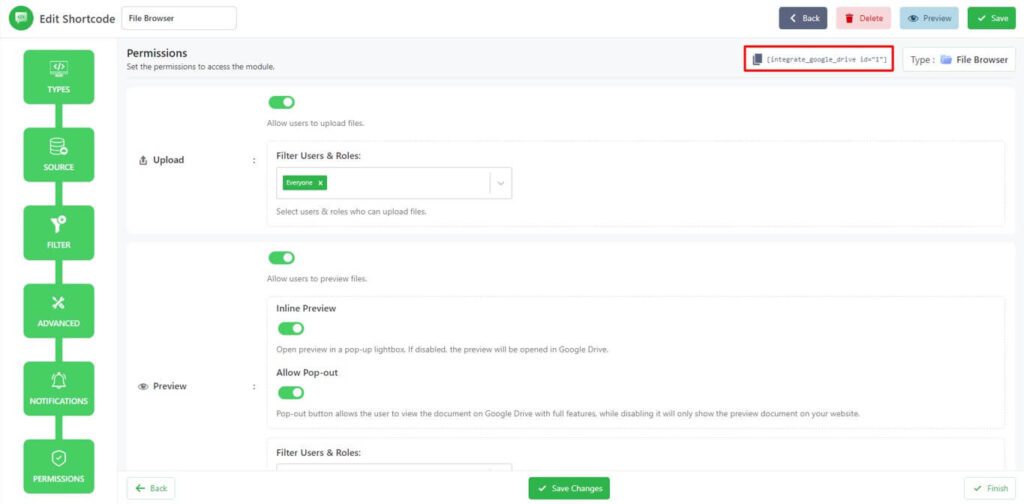
Step-5: Share Files inside Any Page or Post
- Create or edit a page or post on your WordPress site.
- Paste the “Shortcode” you copied from the previous version within your selected area.
- Now you have successfully shared your files on WordPress.
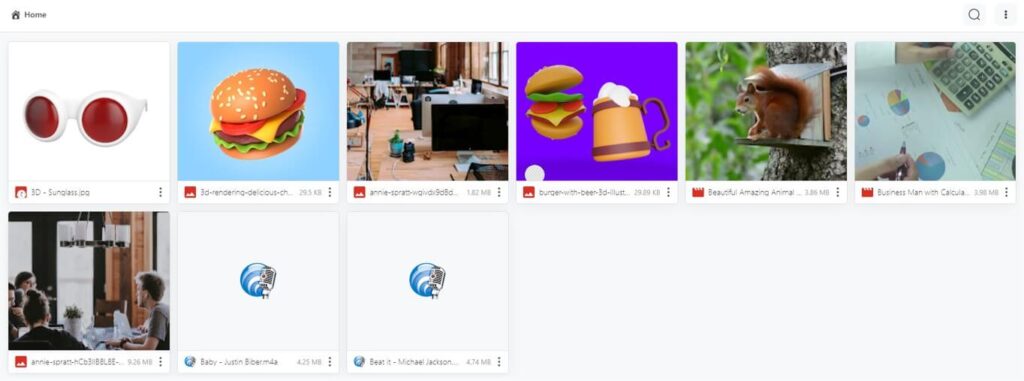
Conclusion
By following the steps highlighted above, you can easily share any kind of file (audio, video, document, and photo) inside your WordPress page or post. All of these will not only make file management easier but also will save tons of hosting space for sure.
We hope you have liked this blog post how to share Google Drive file on WordPress. If you liked this, then please join the Academy LMS Facebook community and follow us on Twitter for all our latest updates. Furthermore for Academy LMS video tutorial plase subscribe Academy LMS YouTube channel.



